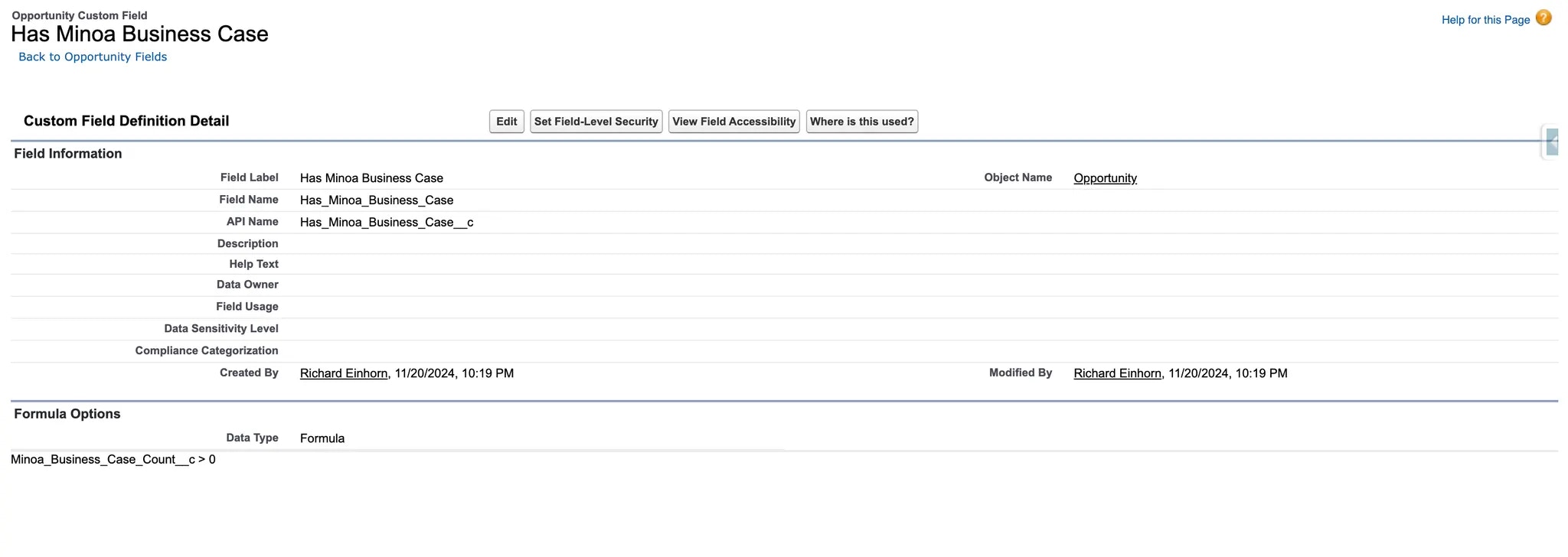Motivation
This guide will show you how to create a custom Opportunity field that indicates whether a business case has been created in Minoa for this Opportunity. This field can be shown on the Opportunity View in Salesforce, added to Salesforce reports, or used for forecasting / deal reviews / planning in tools like Clari.Setup in Salesforce
Create a Roll-Up Summary Field
We first need to create a roll-up summary field that connects the custom Minoa Business Case object (created by installing the Minoa Salesforce App) and the standard Opportunity opportunity record. This field will equal ‘0’ if there is no business case, ‘1’ if a business case has been created. Create a Roll-Up Summary Field:- Go to Setup → Object Manager → Opportunity.
- Click Fields & Relationships → New → Roll-Up Summary.
- Name the field (e.g.,
Has Minoa Business Case) and set its type as Number or Checkbox. - Specify the custom object as the related object.
- Choose COUNT as the roll-up type to count the number of related records.
- Create a formula checkbox field to set true/false depending on the value of the Roll-Up Summary Field created before:
Minoa_Business_Case_Count__c > 0
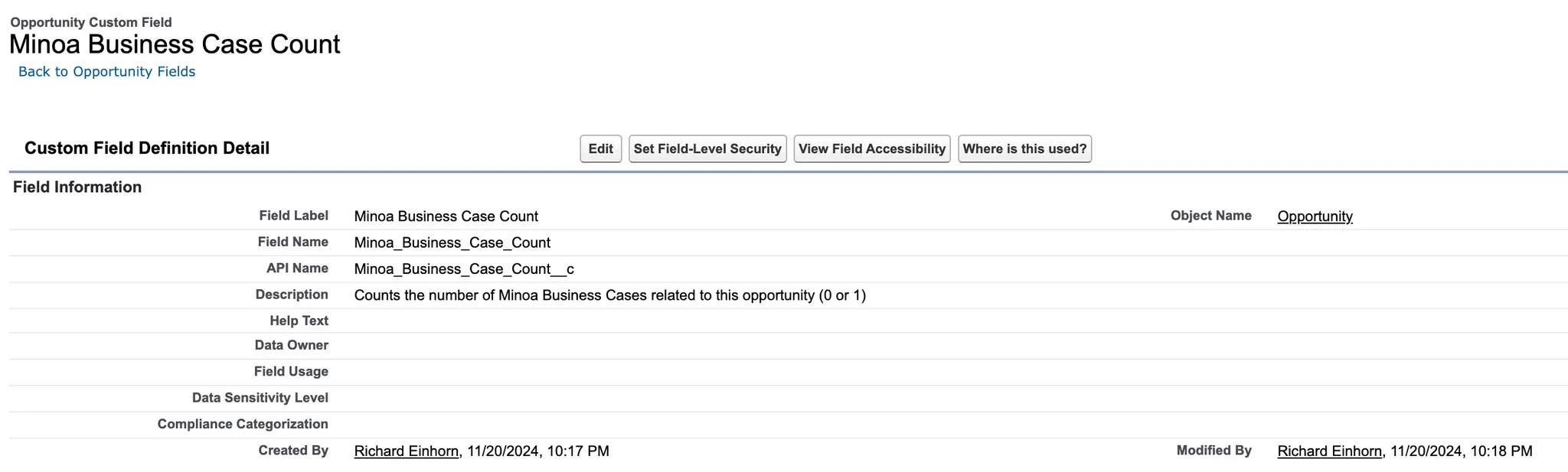
Example: Showing Field in Clari
Sync Custom Field to Clari
Clari relies on data pulled from Salesforce. To make the custom field available in Clari, it must be included in the Salesforce integration. Steps to Add the Field:- Log in to Clari as an admin user.
- Navigate to Settings → Data Integration → Salesforce Fields.
- Look for the Opportunity fields and add the Checkbox field created above (e.g.,
Has Minoa Business Case) field to the integration list. - Save and initiate a sync to update Clari’s data with the newly added field.
Update the Pipeline Overview Configuration
Once the field is synced, you can display it in the pipeline overview in Clari. Steps to Show the Field:- Go to the Pipeline View or relevant module.
- Click on the gear icon (⚙️) or Customize View.
- Search for the name of the Checkbox field created above (e.g.,
Has Minoa Business Case) in the list of available fields. - Drag and drop it into the visible columns for your pipeline overview, then save changes.