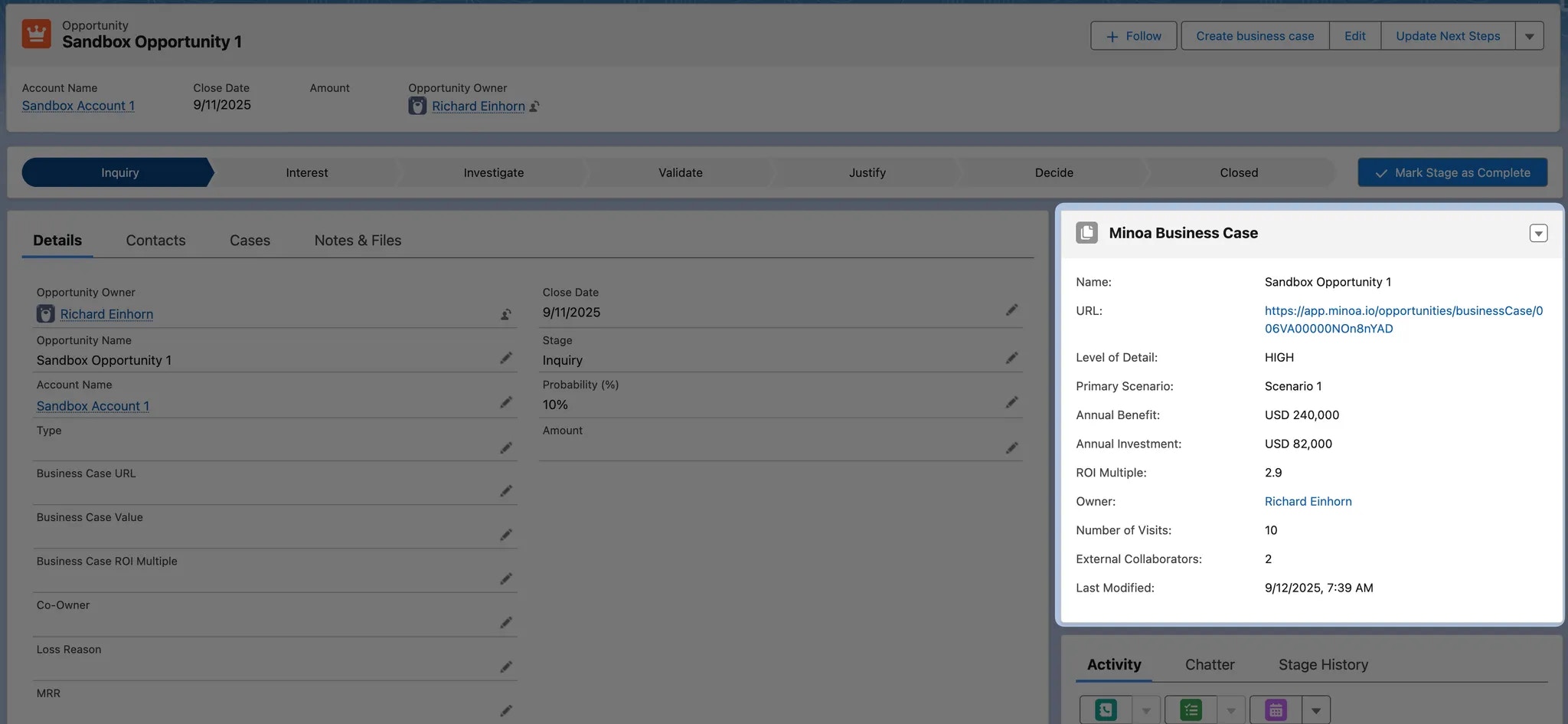Why install the Minoa Salesforce App?
The Minoa Salesforce App adds a custom Business Case component to your Salesforce organization. This component is designed to represent Minoa Business Case records associated with an Opportunity, synchronized in real-time with the Minoa system 🏆 Key Features:- Action Options: Provides action options facilitating the creation or viewing of a Minoa Business Case within the Minoa system.
- Record Details Display: Displays comprehensive details of an existing Minoa Business Case linked to an Opportunity, if present.
- Forecasting Meetings: open an Opportunity in your weekly forecasting meeting or sync data about the business case into your forecasting solution to quickly review what use cases have been identified with the prospect and what value has been estimated with the champion.
- Analytics and Reporting: review how your team leverages business cases to advance deals and demonstrate the impact of your product to the customer.
How to install the Minoa Salesforce App
Note: Version 1.1 of the Minoa Salesforce App has been released on September 10, 2025. We’ll update you about new releases and any steps you need to take to upgrade. Installation of the Minoa Salesforce App requires Administrator privileges in your Salesforce org. If you don’t have the required permissions, please forward this page to your Salesforce Admin. Step 1: Navigate to the download page You can find the download link for the Minoa Salesforce App at 👉 https://login.salesforce.com/packaging/installPackage.apexp?p0=04tRo000000WxHtIAK Step 2: Select the installation settings To proceed with the installation, log into your Salesforce org and choose the below settings for the installation:- Click the “I acknowledge” checkbox.
- Choose the “Install for All Users” option.
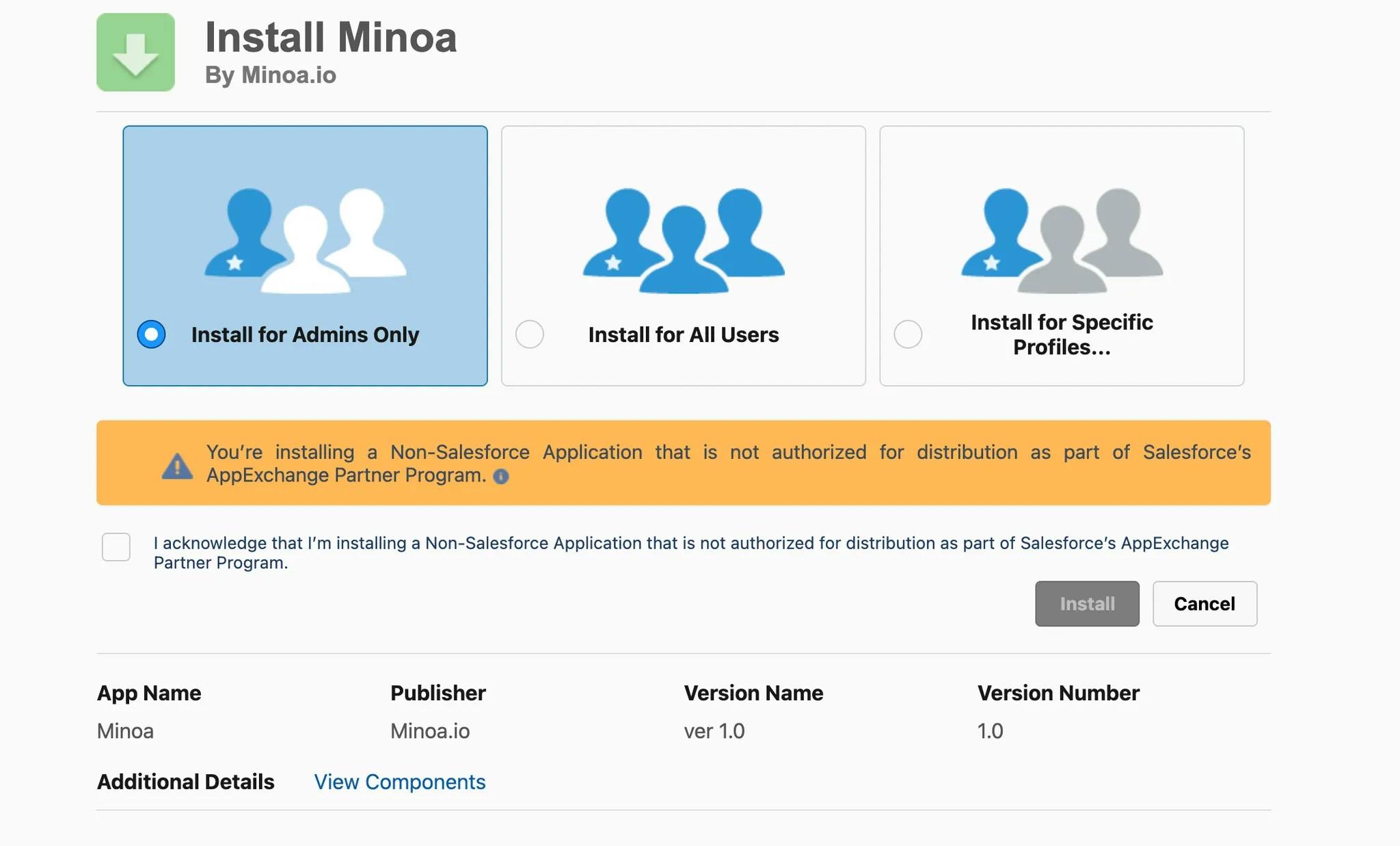
- Access the Opportunity page setup and click the gear icon in the upper right corner of the Salesforce interface.
- Select “Edit Page” from the dropdown menu.
- In the Components search bar within the Lightning App Builder, type “minoaBusinessCase”.
- Locate the “minoaBusinessCase” component in the search results.
- Drag and drop the component onto the desired section of the Opportunity record page.