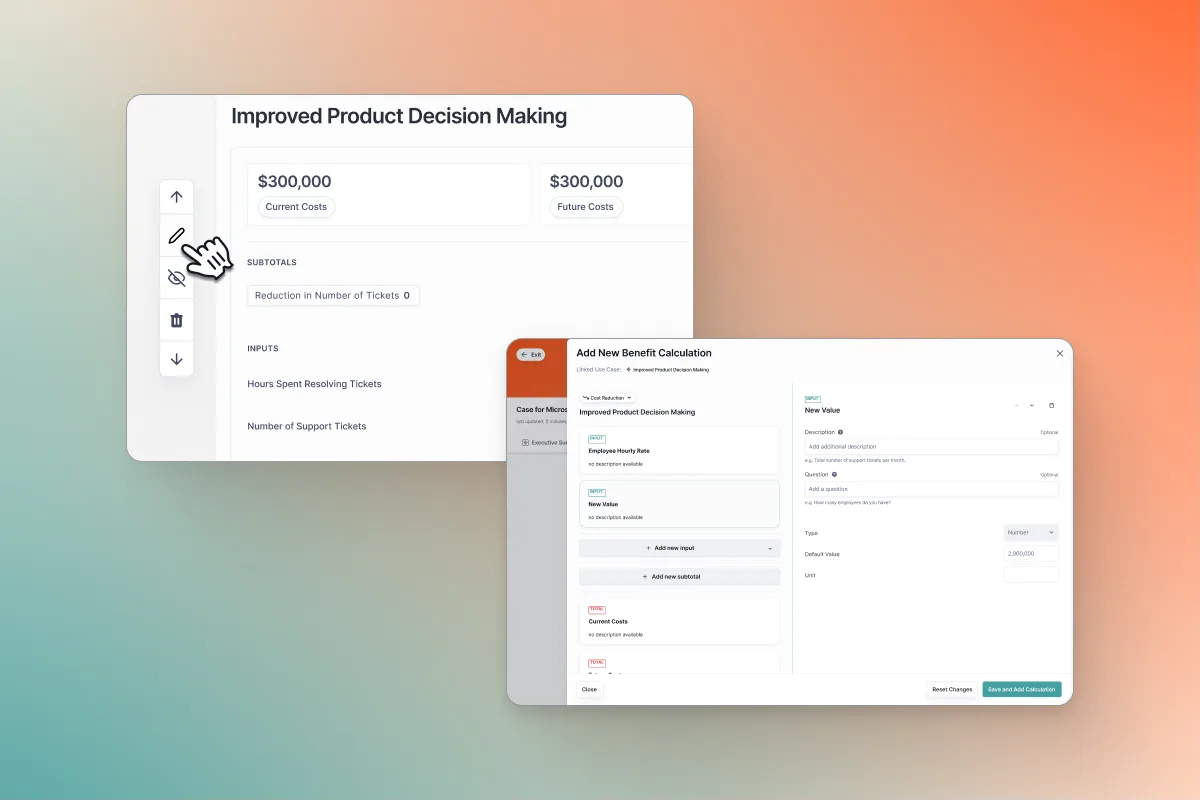Listen to what the Prospect Wants✅Create a Business Case✅- Collaborate with the Prospect on the Business Case
- Present the Business Case to the Prospect’s Organization
- Win the Deal 🚀
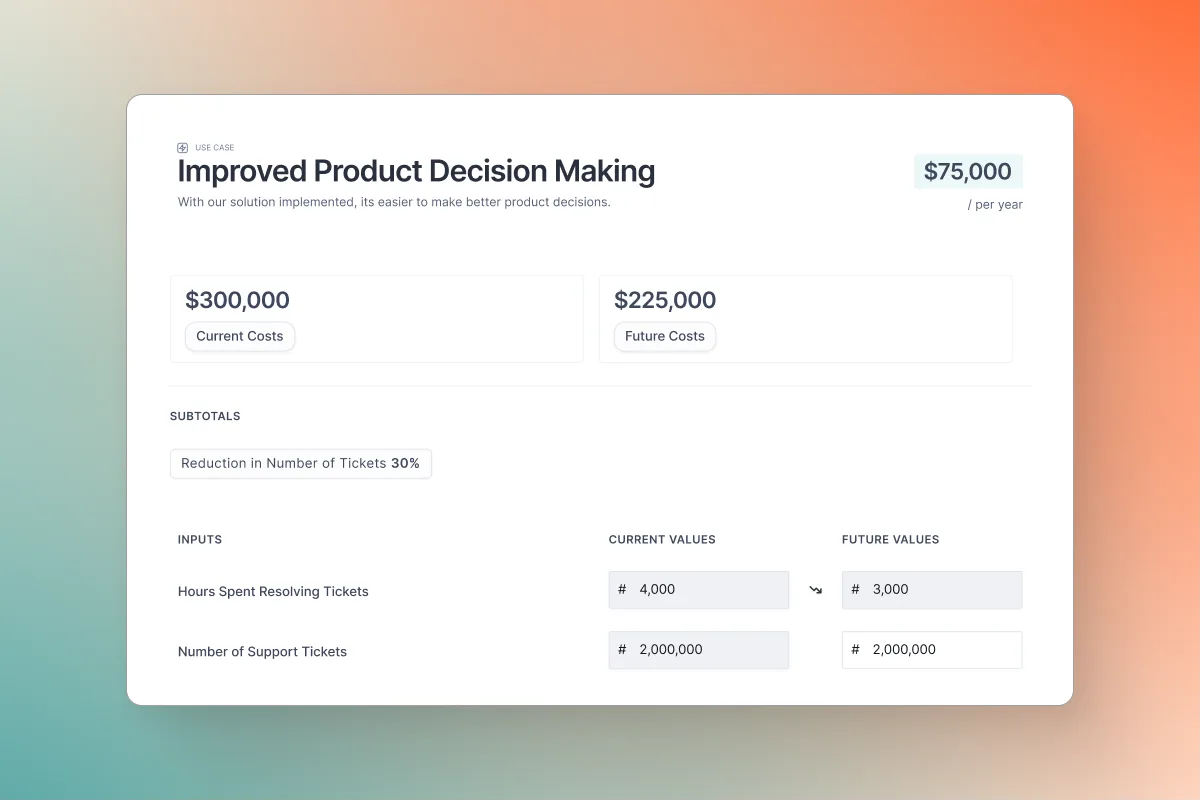
Three Common Input Types
Generally, your inputs will fall into one of three buckets:1. Readily Available Business Inputs about your Prospect
These values might appear on LinkedIn or in press about the company. It can be useful to fill in some of these values with publicly available guesses, then allow the prospect to confirm your estimates.e.g. “# of employees”
2. Internal Business Inputs about your Prospect
Anything that your prospect might want to keep out of the public eye falls into this category. These values might be guarded—like sales #’s or industry secrets—but they might also be highly contextual and thus harder to find, like the time it takes to complete a certain task.e.g. “Average close rate”; “Average Time spent Creating Document”
3. Improvement Metrics
These are the inputs your business impacts. They typically reflect the impact your solution will have on the business and often come from product, data, or customer success teams reporting back on real-world case studies that can be leveraged by sales. In some cases these inputs will be Global (connected across the business case) or Locked by default. A locked input must be unlocked by you or someone in your organization before it can be changed.e.g. “% improvement with our solution”
How does the calculation work?
When you place your cursor inside of a Subtotal or Total you’ll see a popover appear. The popover is a summary of the calculation that led to any particular value. Think of this like an Excel formula bar, but made for humans.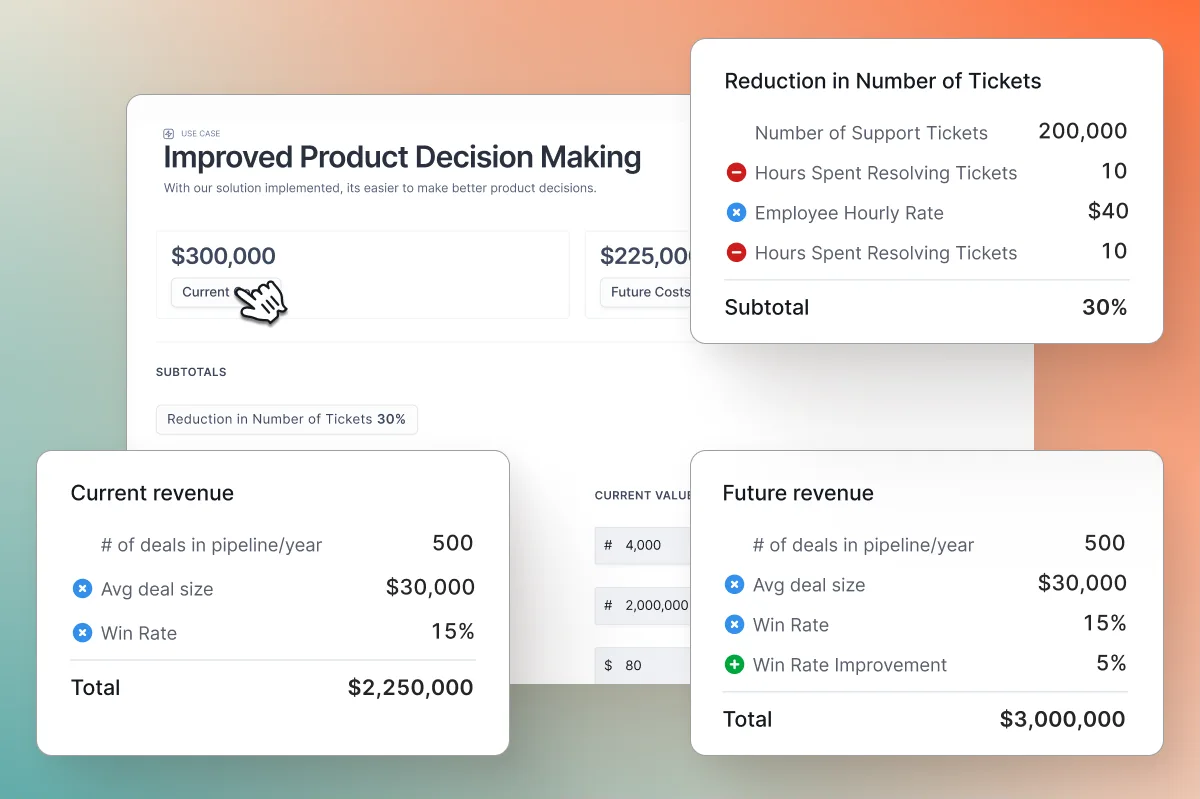
Adding Notes to your Inputs
Each input has a three dot context menu to the right of the input field. Adding a note is a great way to provide justification for any input in your calculation. Many sellers will add a brief annotation to their branded inputs—the values that their product will impact—in order to ward off potential objections. Notes can also have attachments which will get automatically added to your resources tab.e.g. “We’ve based this % improvement number on a case study linked below” or “The attached Gartner study shows an industry benchmark which we’ve seen repeated in our internal data”
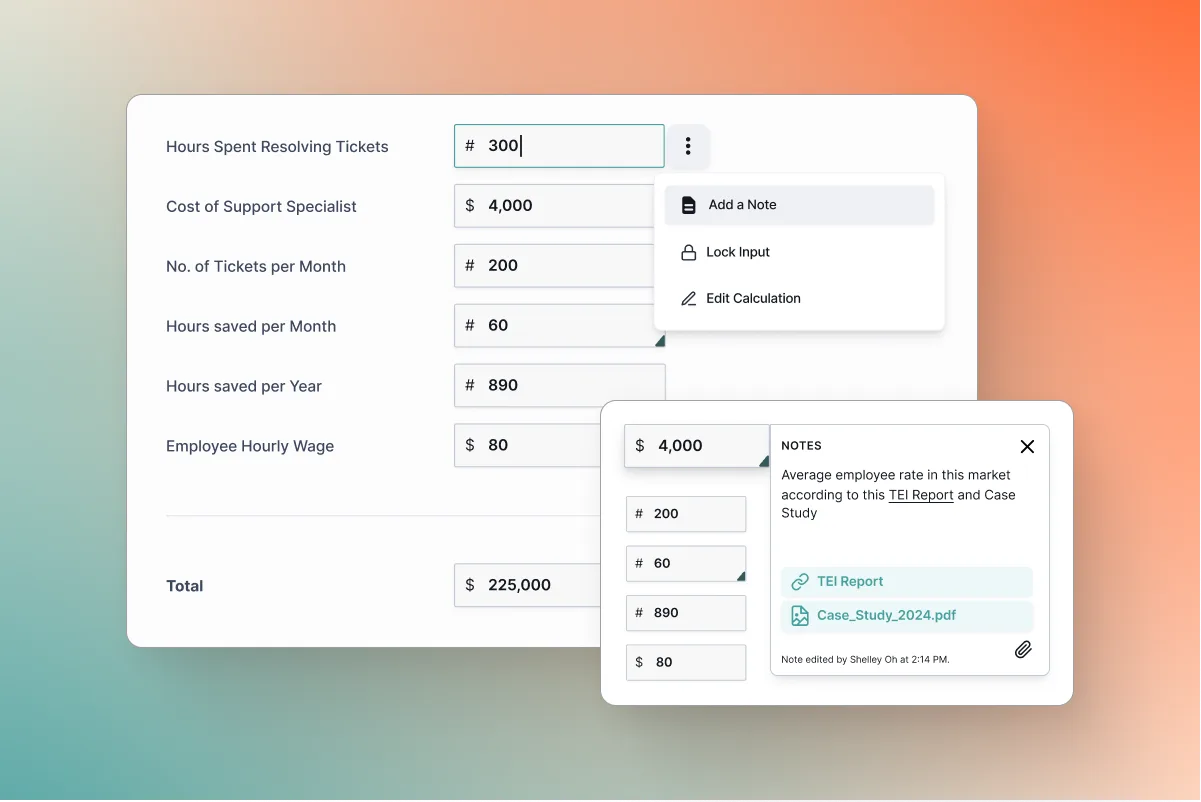
Notes versus Comments
Comments can be added to most elements and offer an additional tool for collaborating on a business case. Many sellers use comments as a temporary method for precise communication whereas notes act as a more permanent source of citations. You can make your own decision about how best to leverage comments, but keep in mind who will be reading through the business case. A prospect CFO won’t be likely to read through a long dialog in comments, it can be better to delete old comments and rely only on a selection of notes to add context for executive readers.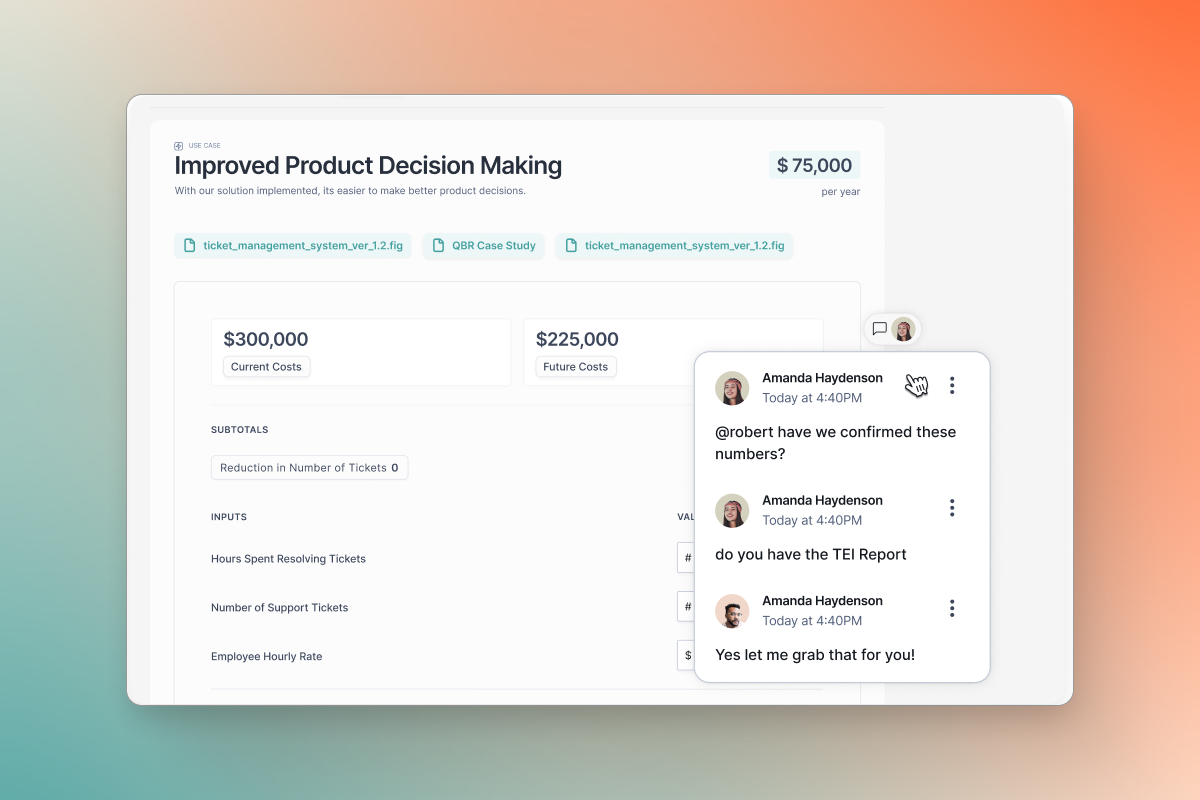
Can I change the calculation?
Yes! Though this is not typically necessary, you can make adjustments to the details of a use case including any calculations. We recommend you first speak with your admin to determine if it’s a good idea. Click the edit icon next to a use case card to pull out the editing drawer.