
When to use scenarios
Scenarios are useful when you want to present multiple perspectives on the value your solution can deliver. Common use cases include: Conservative, moderate, and best case projections You might try presenting a conservative, a moderate, and a best case. Prospects typically choose that middle option. This approach helps buyers feel confident in their decision by showing a range of outcomes, with the moderate scenario serving as a realistic middle ground. Competitive comparisons You could also model out the competitive landscape by creating a scenario for the status quo, for your biggest competitor, and for your offering. This allows prospects to see the relative value of different options in a direct comparison.Creating and managing scenarios
To add a scenario to your business case:- Open your business case
- Locate the scenarios panel on the left side of the window
- Click “Add Scenario”
- Name your scenario (e.g., “Conservative Case” or “Competitor A”)
- Configure the inputs and assumptions for this scenario
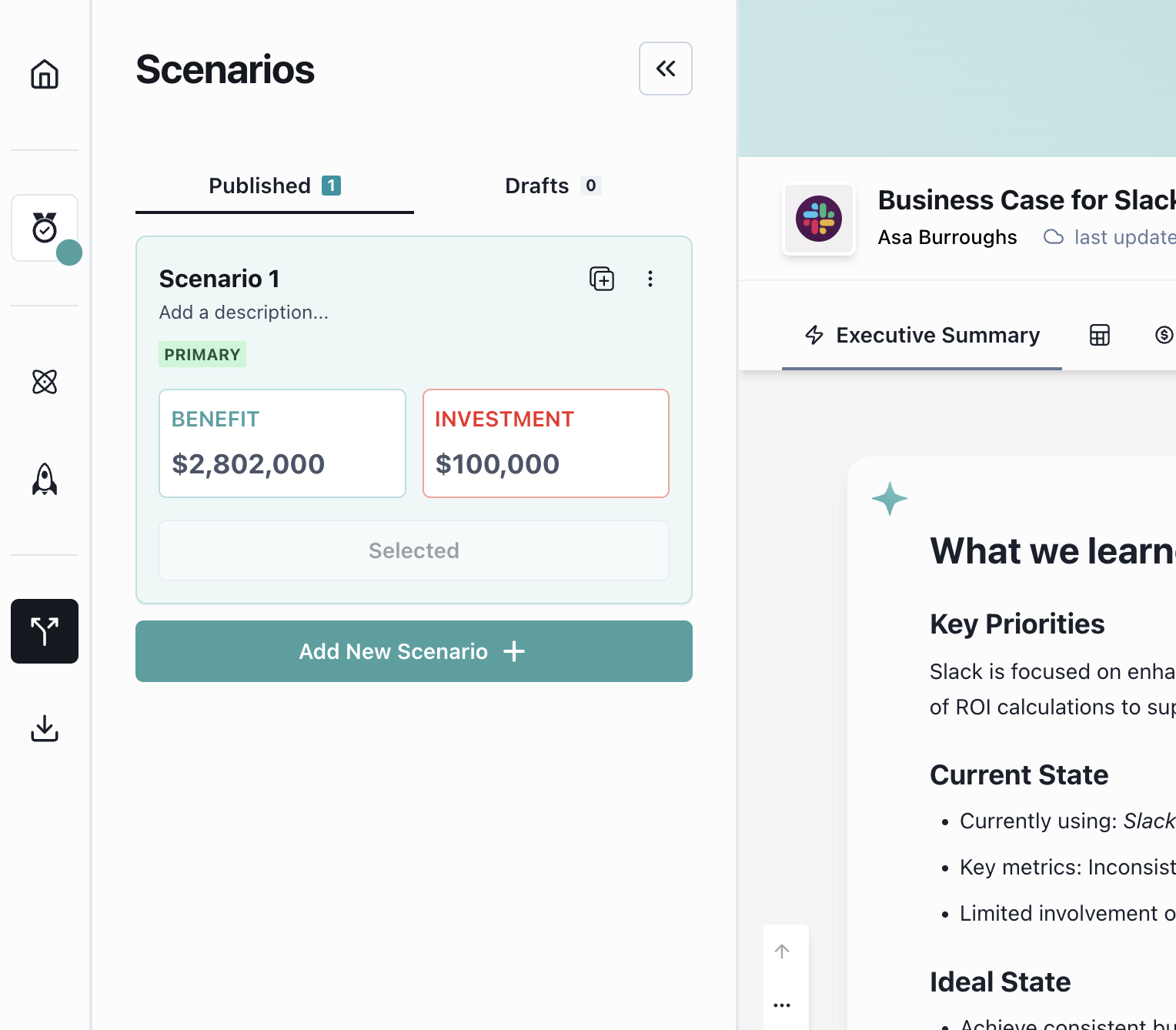
What you can edit in scenarios
Within each scenario, you can customize:- Use cases: Add, remove, or edit use cases to model different value drivers
- Investment: Adjust investment amounts to reflect different pricing or implementation costs
- Executive summary: Tailor the narrative for each scenario to highlight different value propositions
What remains consistent across scenarios
Some elements are shared across all scenarios and cannot be changed per scenario:- Contract length: The duration of the contract is fixed across all scenarios
Switching between scenarios
You can easily switch between scenarios using the scenarios dropdown located next to the name of your business case. This allows you to quickly navigate between different projections while working on your business case.The scenarios tab
When you create scenarios, a dedicated scenarios tab appears in your business case. This tab provides a comparison view of all your scenarios. Interactive navigation: Clicking on cells in the various comparison tables will navigate you to the respective content in the business case and automatically switch to that scenario. This makes it easy to drill down into specific details while comparing options. Tab visibility: The scenarios tab can be set to hidden or visible depending on whether you want to show it to your prospect during presentations.Comparing scenarios
Once you’ve created multiple scenarios, you can view them side-by-side to compare:-
Calculated benefit of each Use Case
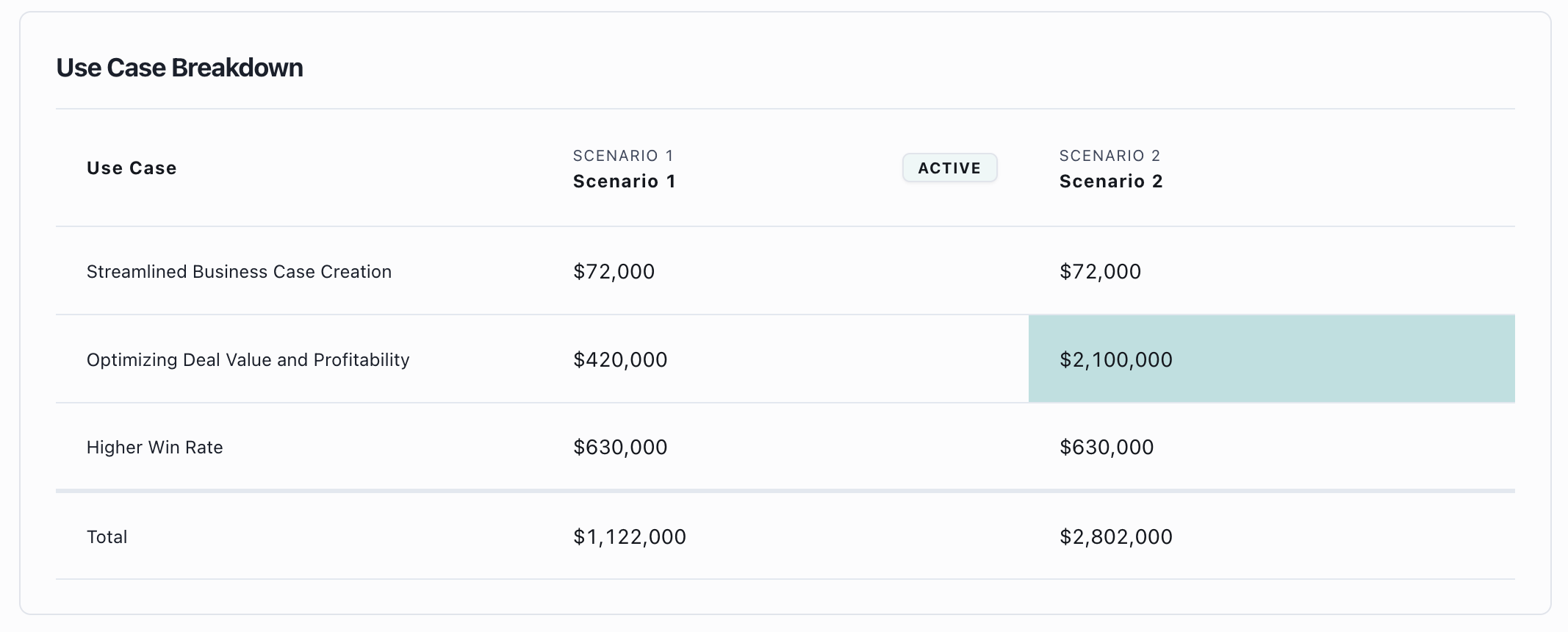
-
Resulting ROI calculations

-
Payback Period
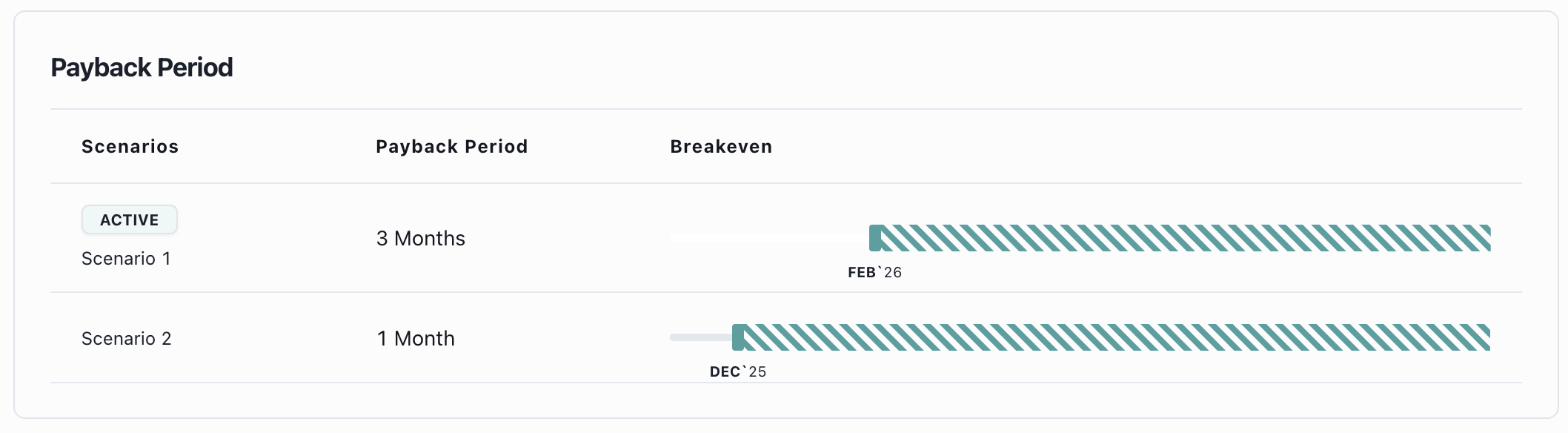
Each scenario maintains its own set of inputs and calculations while preserving the core structure of your business case.
Best practices
When working with scenarios:- Start with your baseline: Create your primary business case first, then duplicate it to create scenarios
- Use clear naming: Give each scenario a descriptive name that makes its purpose obvious
- Limit the number of scenarios: Three scenarios is typically the sweet spot—too many options can overwhelm prospects
- Document your assumptions: Make sure each scenario clearly explains what assumptions differ from your baseline
- Present strategically: Consider which scenarios will be most helpful for your specific buyer and their decision-making process
When transitioning to Value Realization Tracking for a closed-won opportunity, you must select a single scenario to track against. Choose the scenario that best represents the agreed-upon value proposition with your customer.