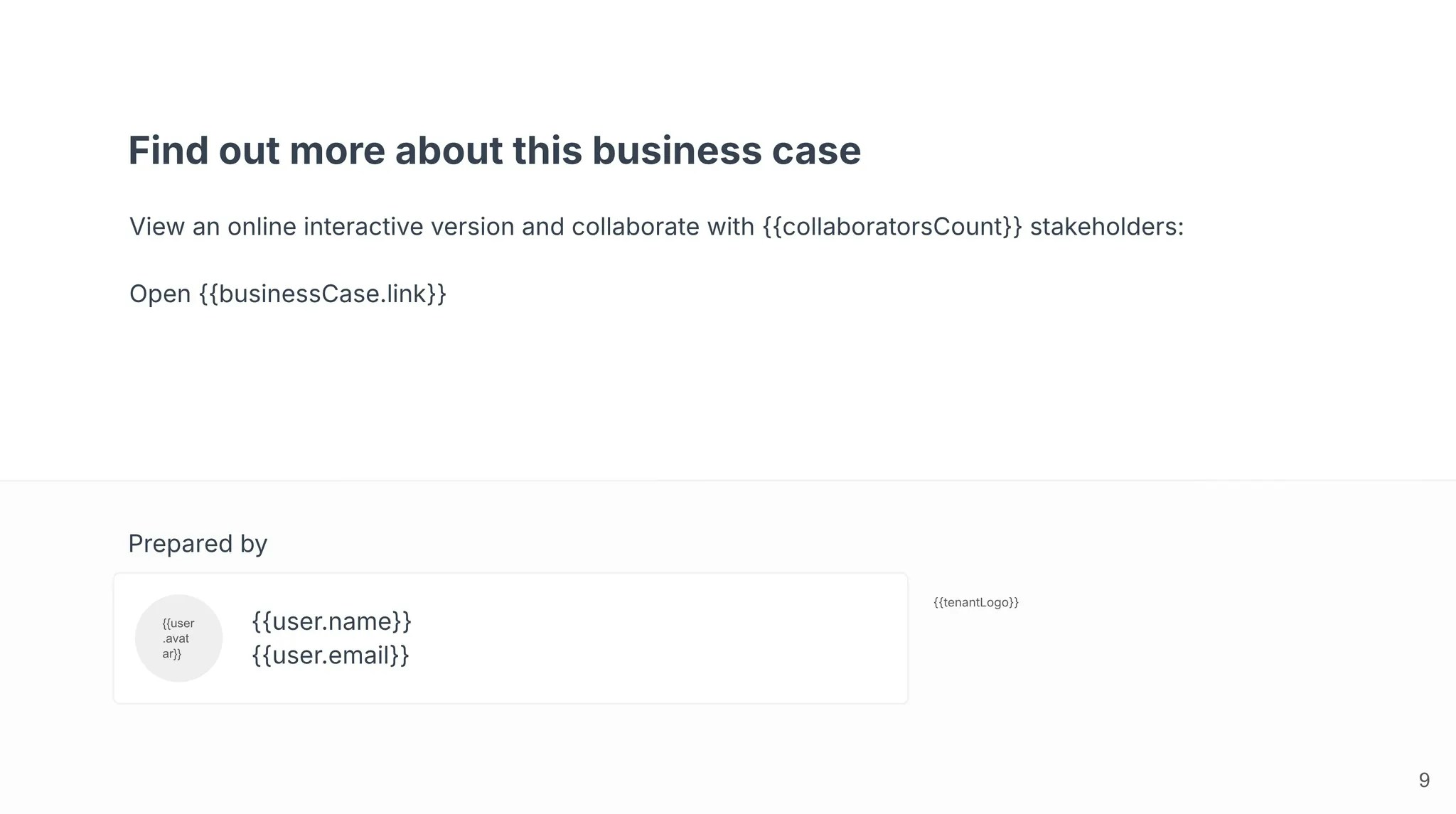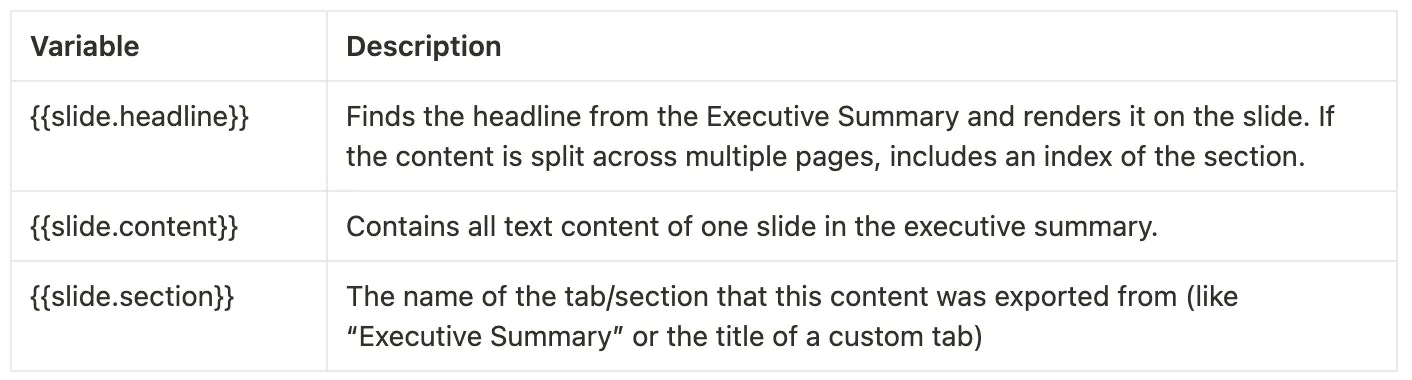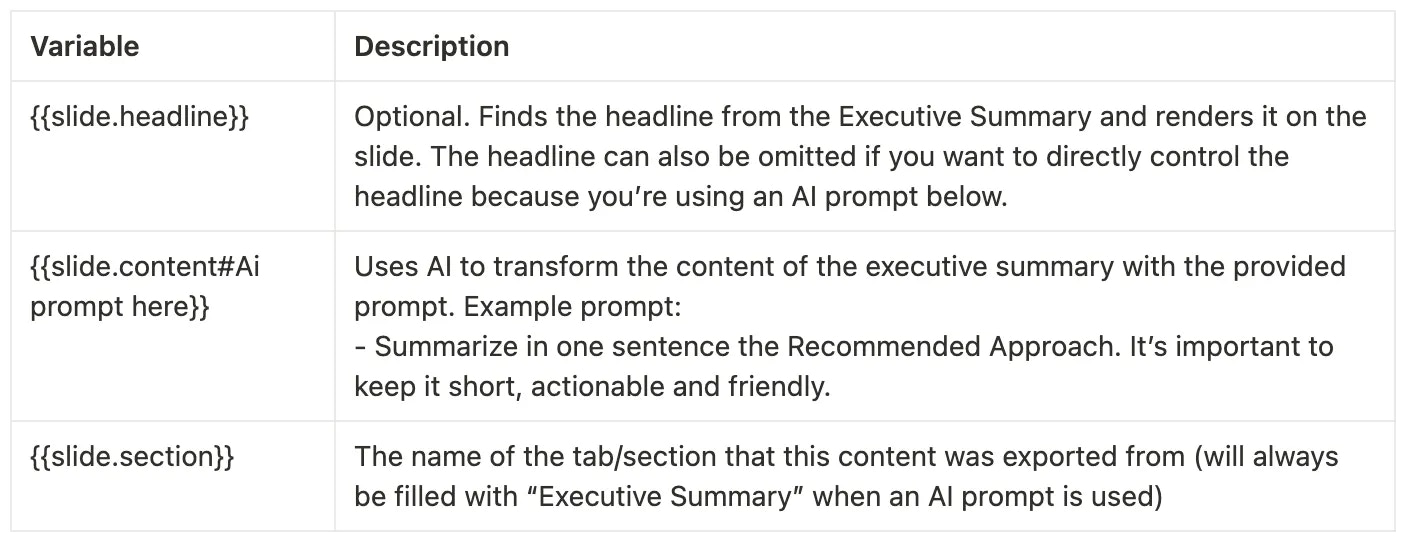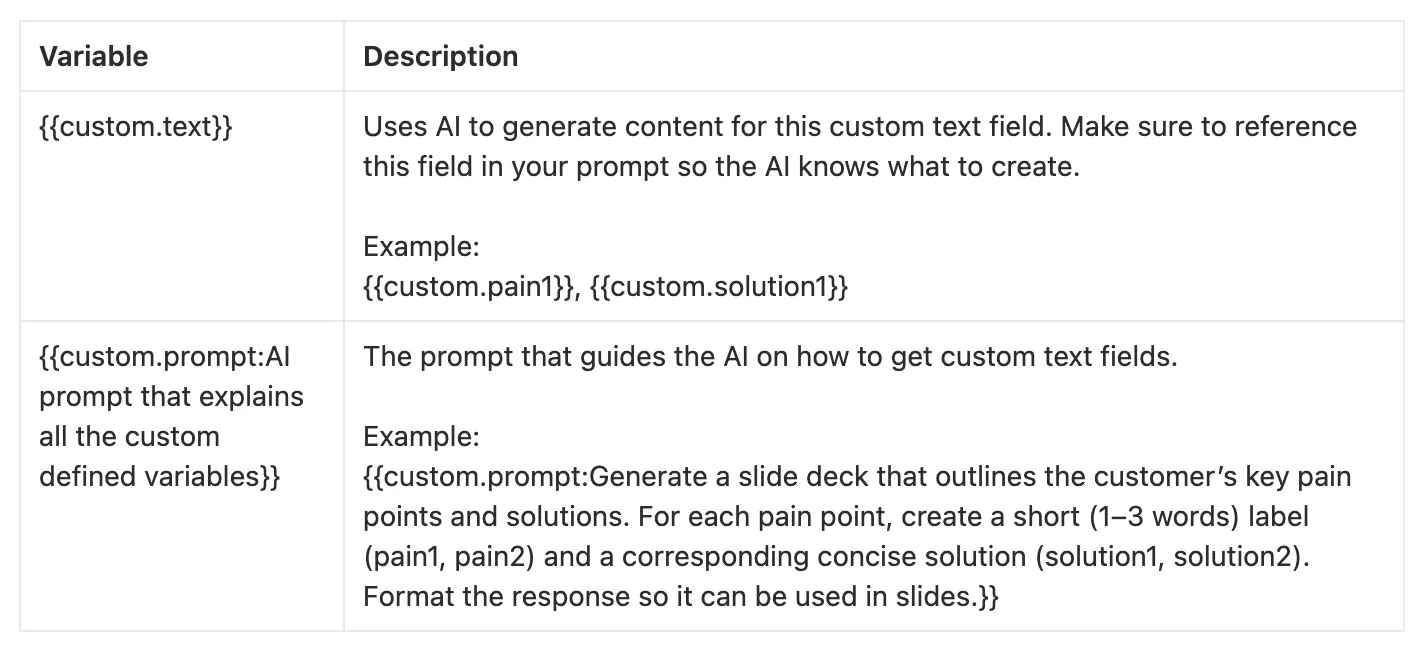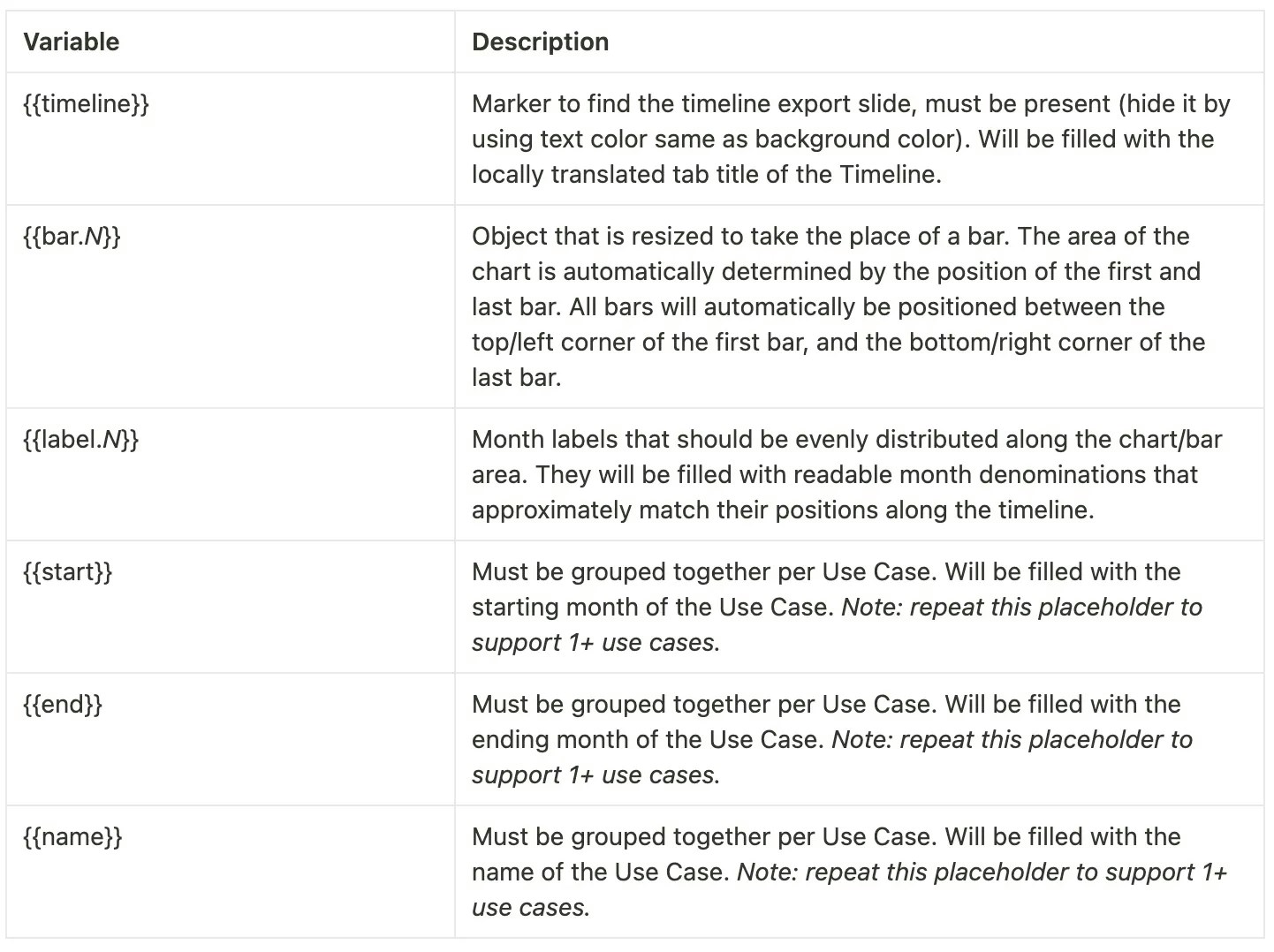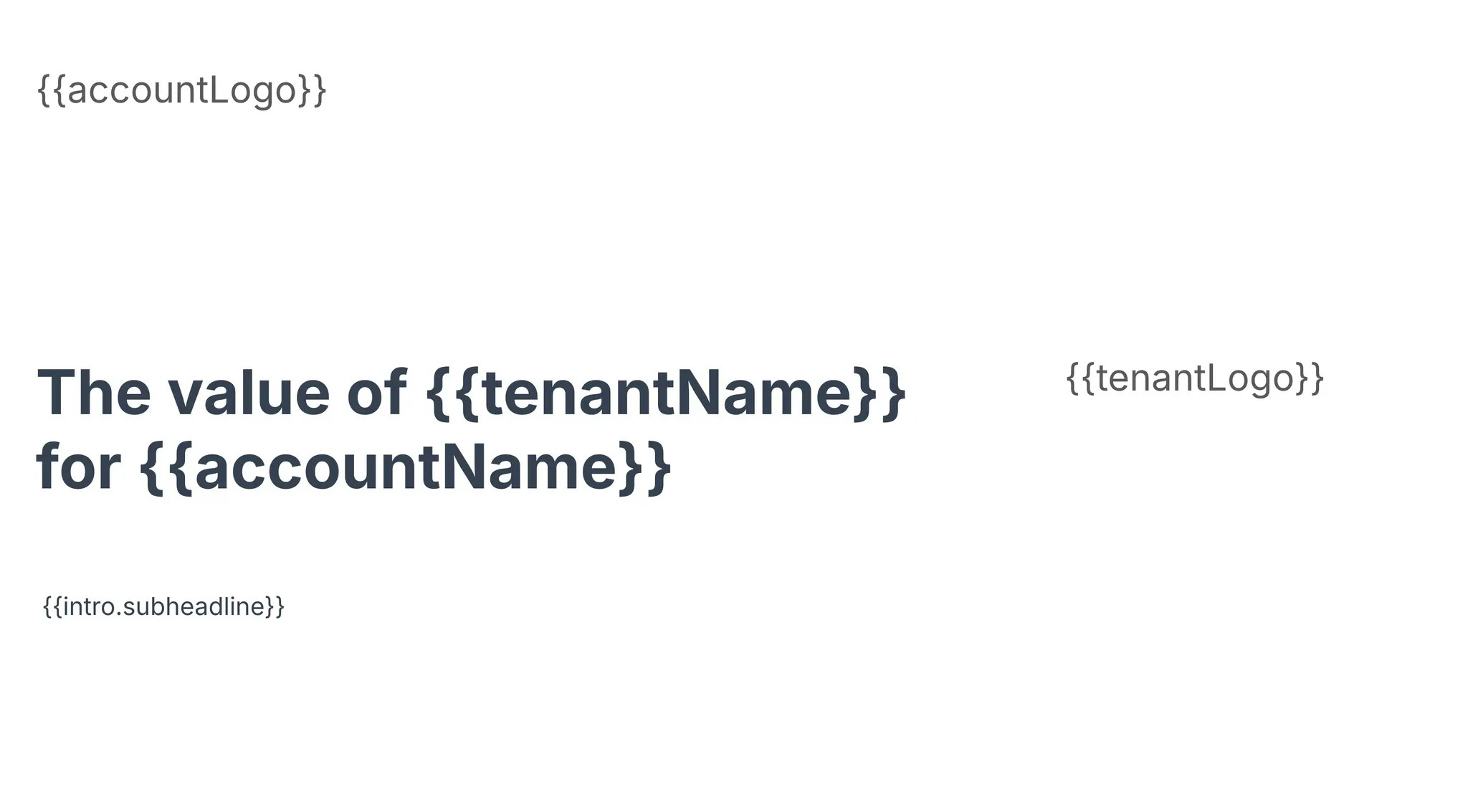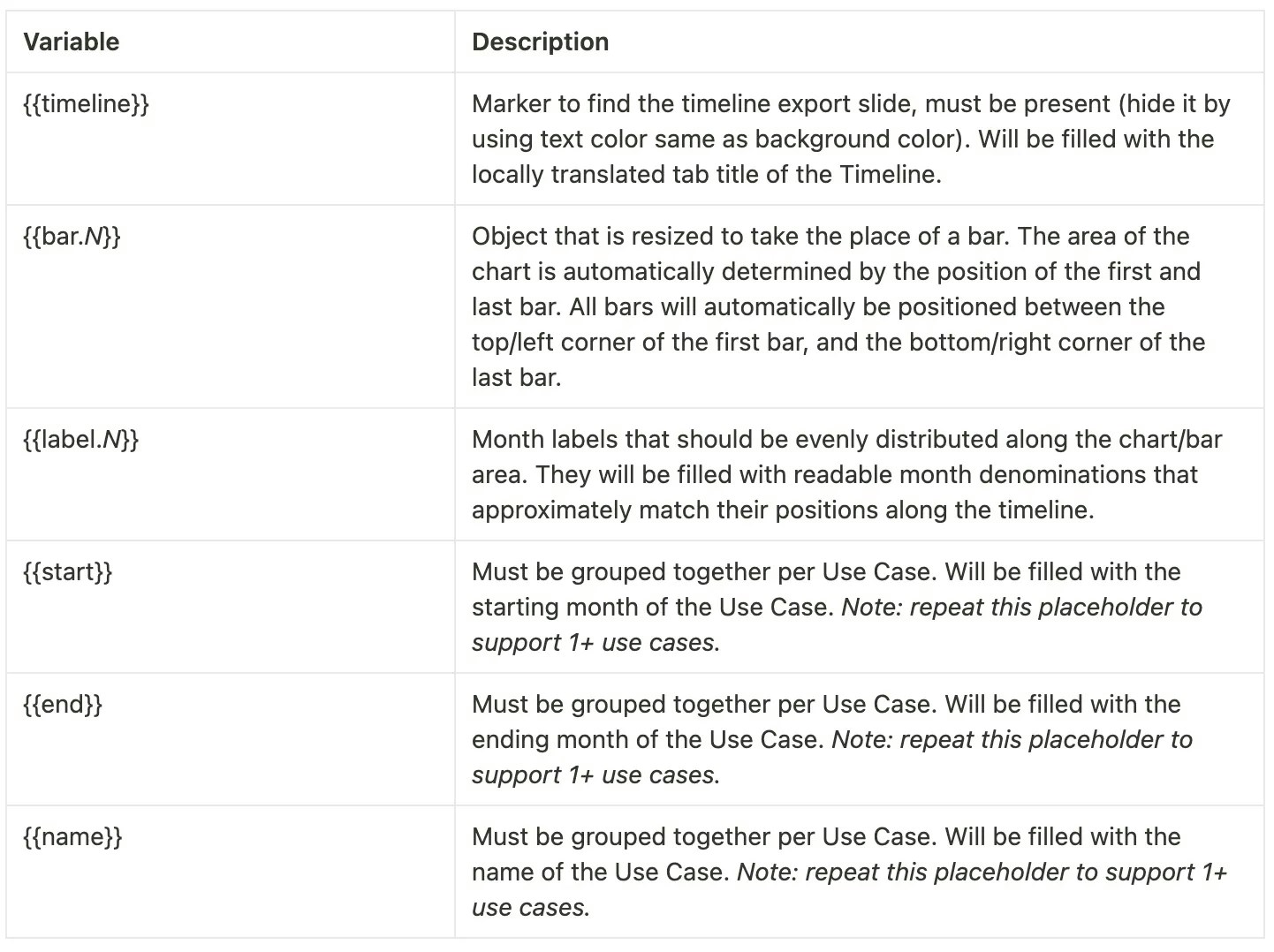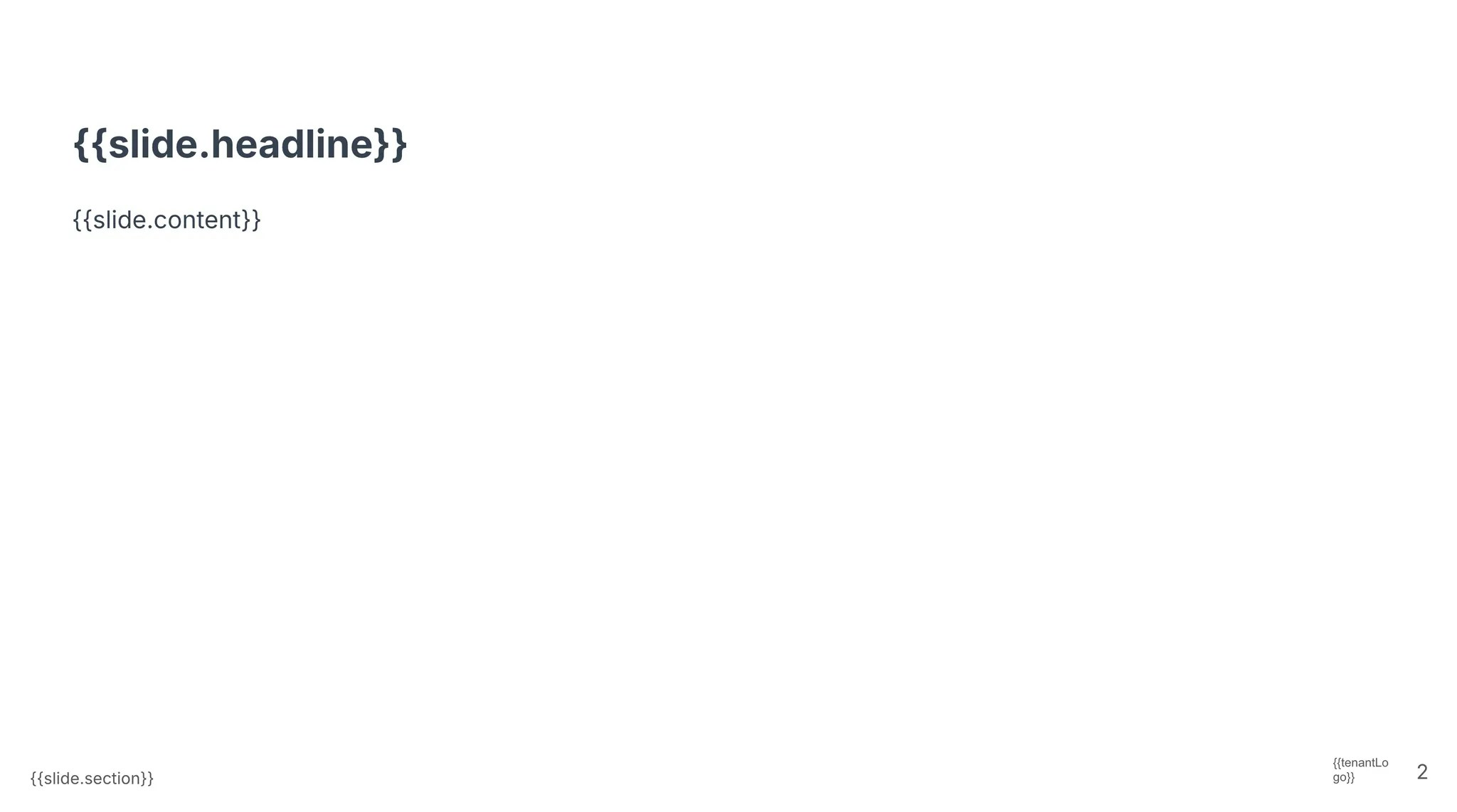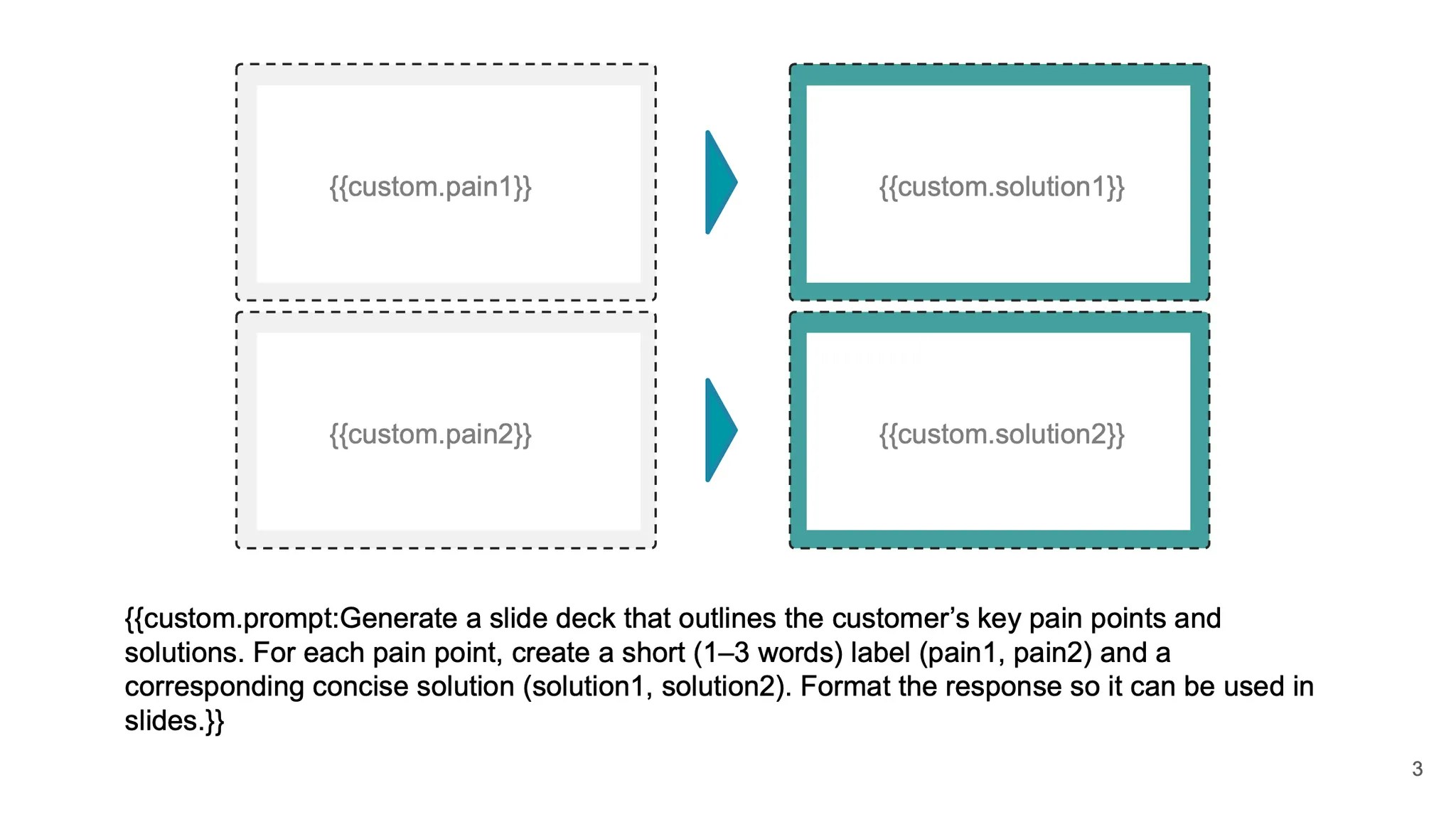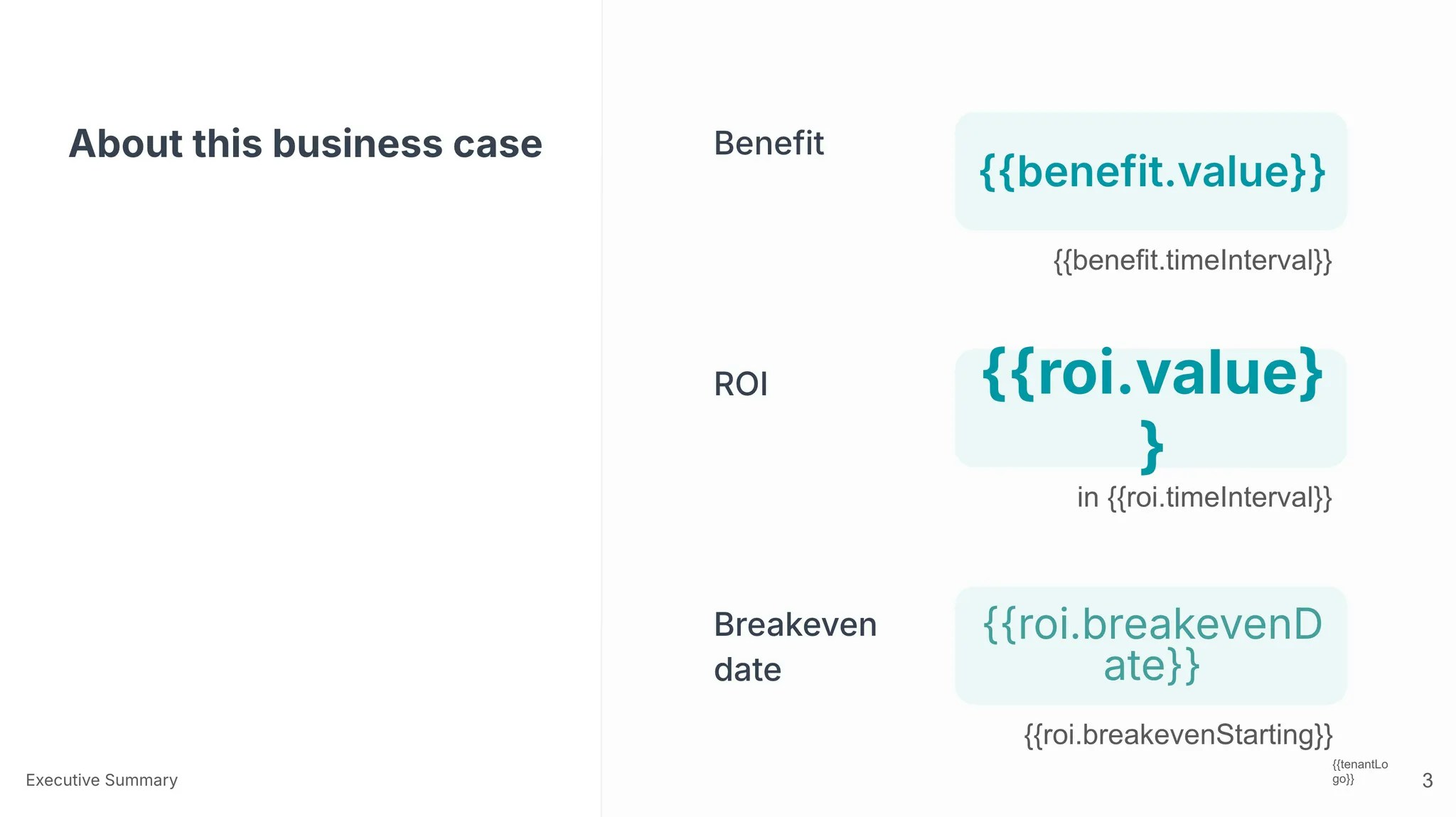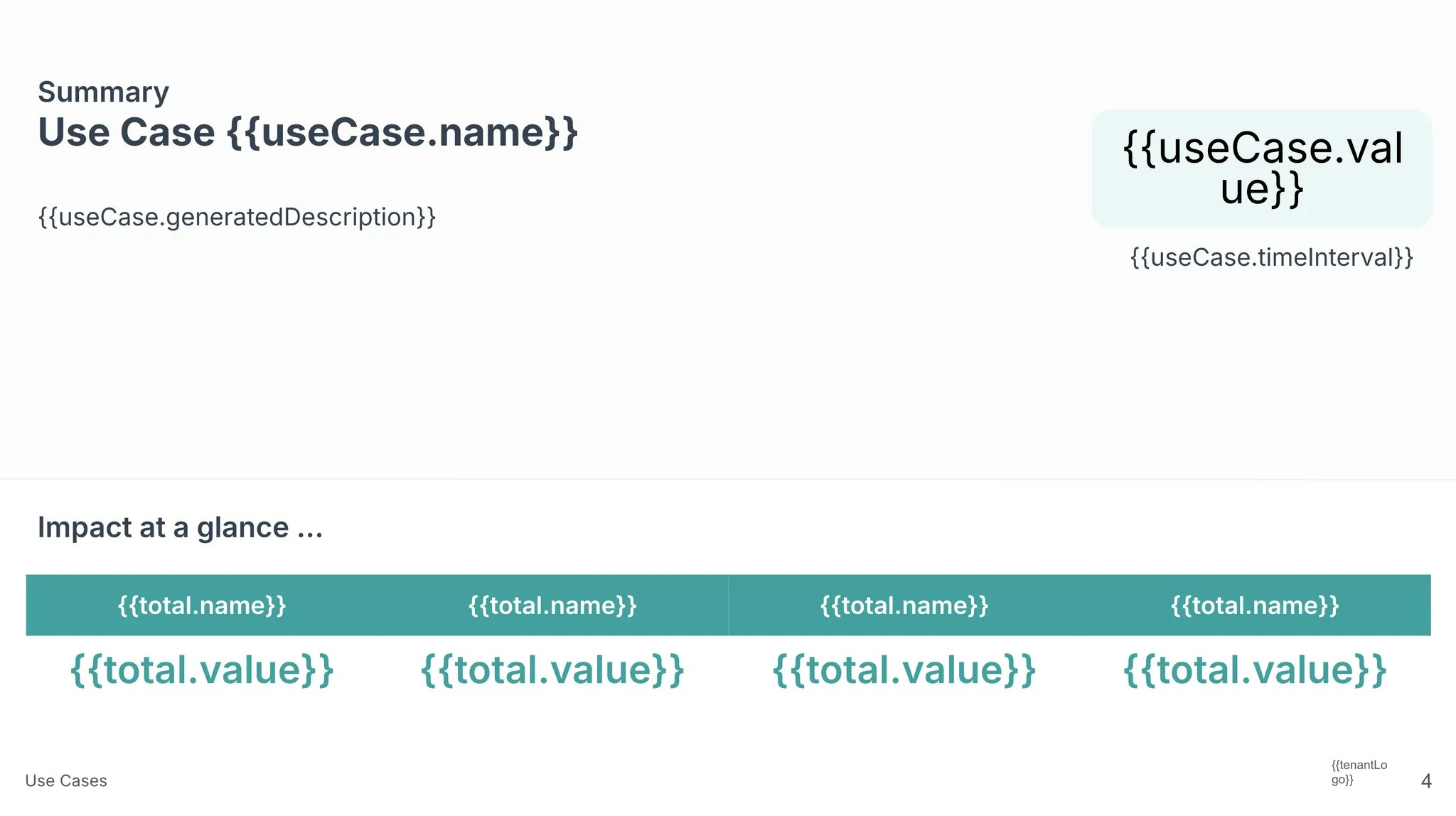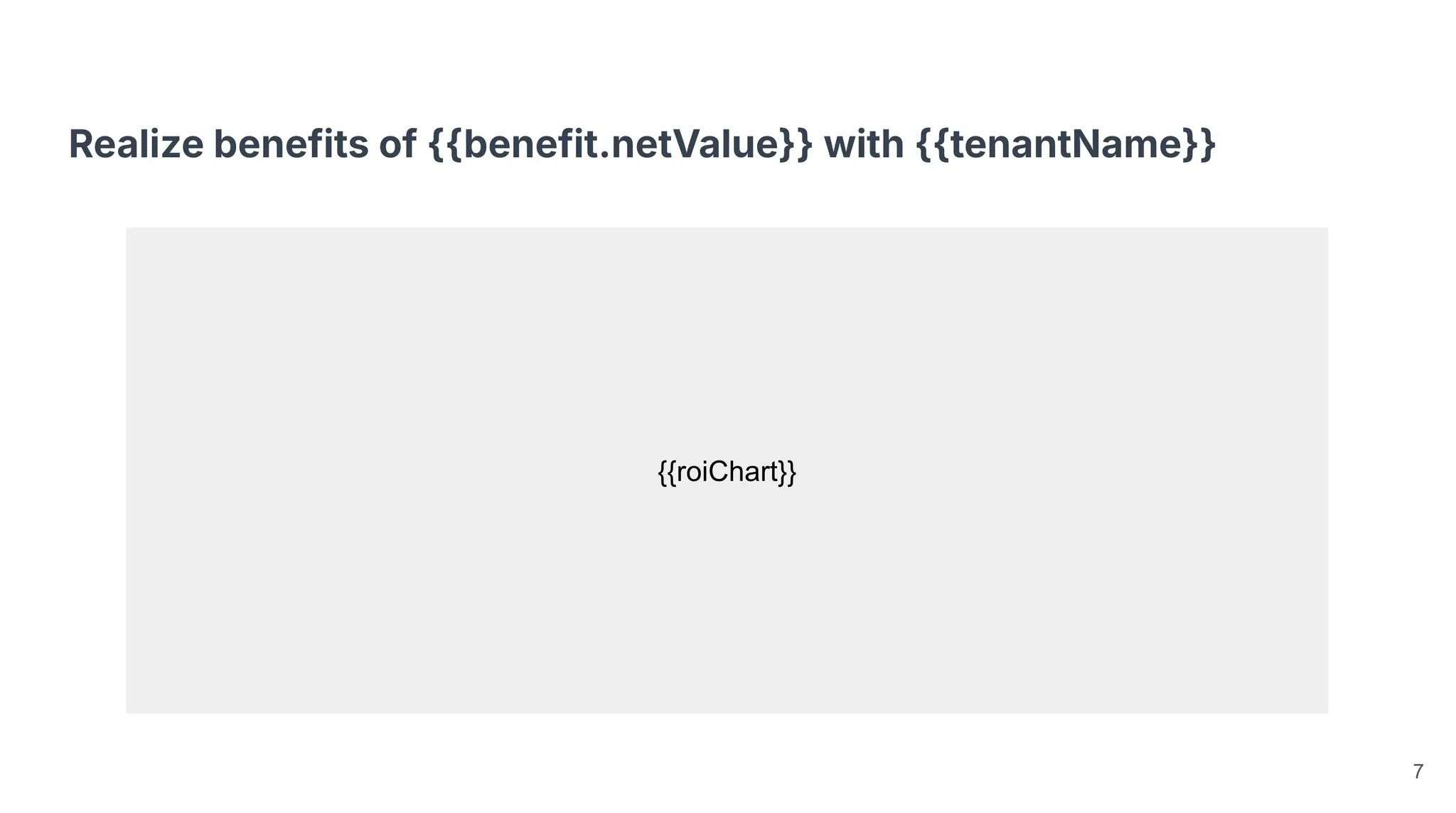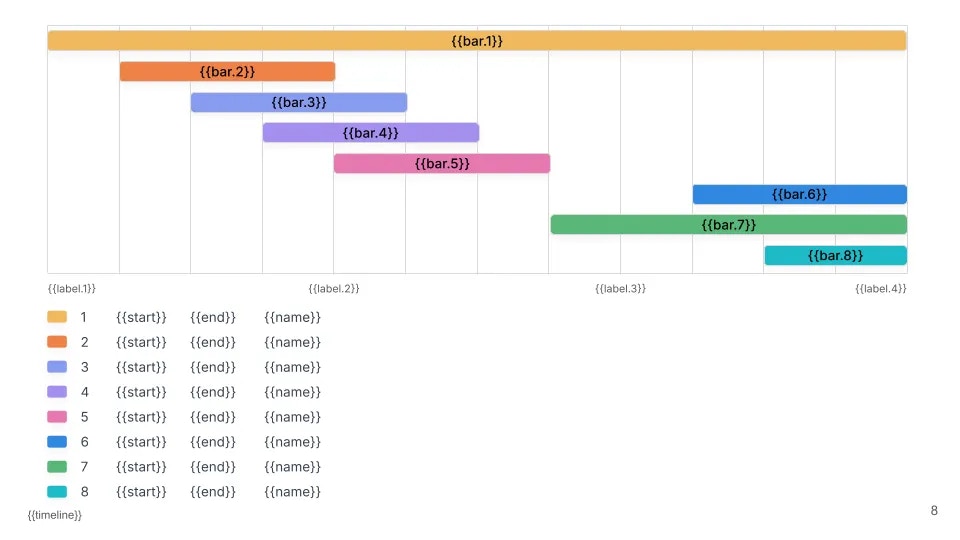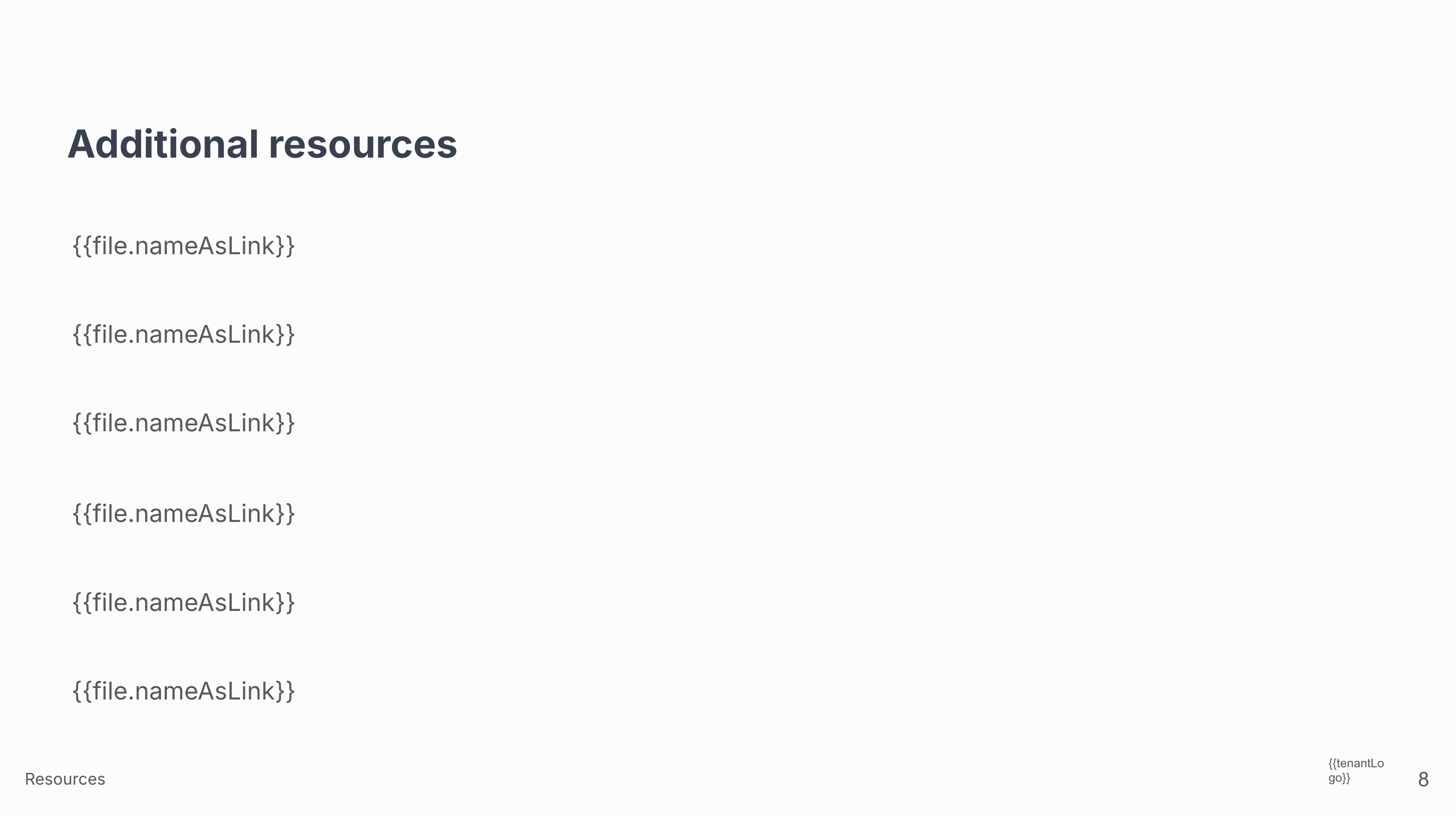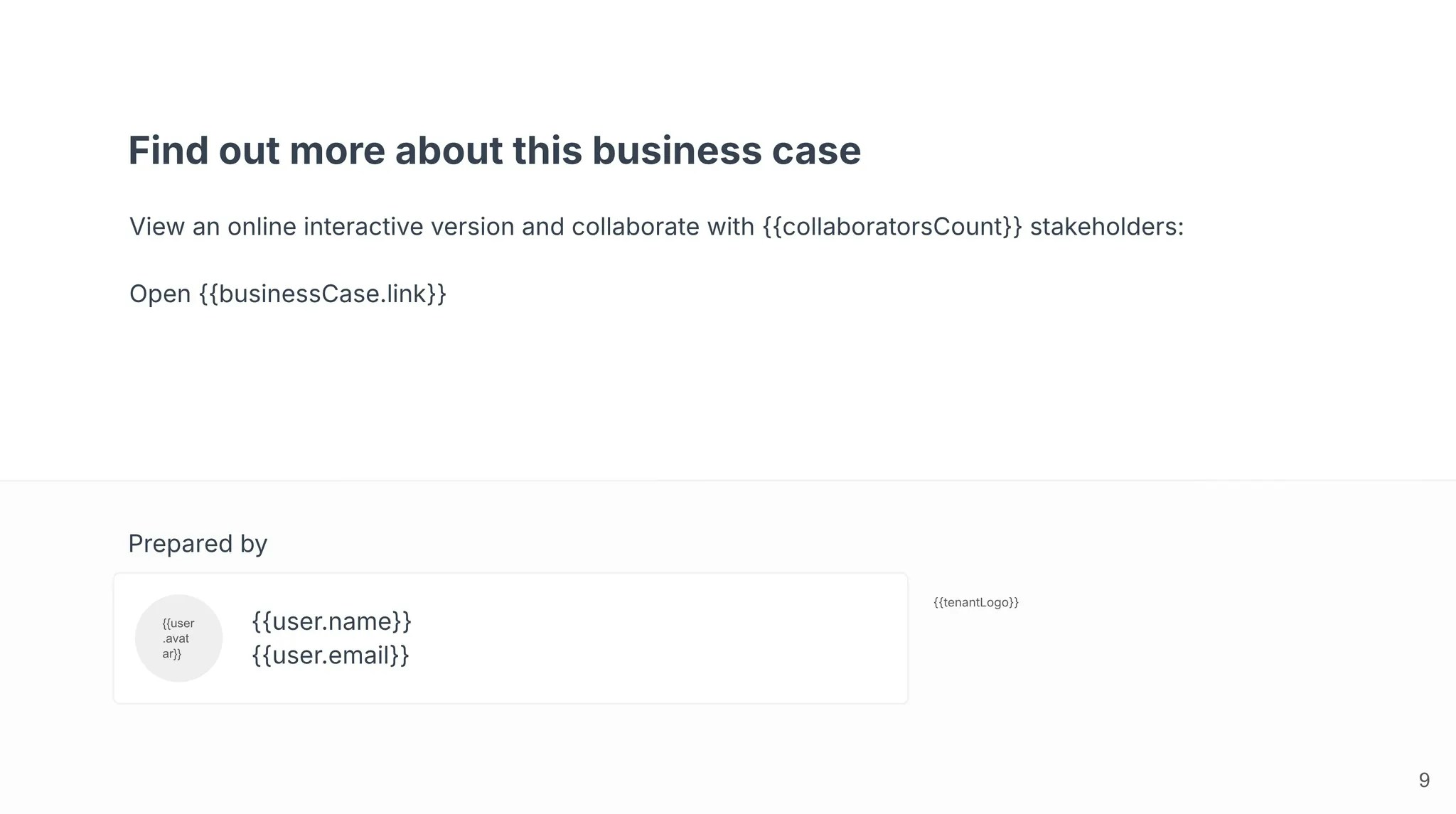Skip to main contentBusiness Cases can be exported to PDF, PowerPoint, or Google Slides using a custom master template that affects your business case deck’s content, structure, and visual appearance.
Understanding Master Templates
Master templates are Google Slide presentations that define how your business case will be rendered on export. They use Variables to act as placeholders - when you export a business case, each variable will be replaced with its appropriate value. This saves you the time and hassle of building custom decks and copy/pasting content!
The master template applies to all users in your organization and is configured by the Minoa Support team. Please reach out to us if you want to create your custom master template, make edits to an existing master template, or remove it from your organization.
The slide export functionality scans the master template and intelligently splits content. For example, if multiple use cases are selected, slides that include a variable for a use case will be repeated in the final deck for each use case. Empty placeholders will be removed. Slides without any variables will show up in every deck and can be used to separate dynamic content or include static information (e.g. company overview, product information, disclaimers, …).
Using Variables in Master Templates
Simple Variables
The slide export supports the following simple variables. All occurrences of a simple variable name (in double curly brackets) on any slide in the deck will be replaced with its value from the business case.

Charts 📊
In addition, you can include charts from the Minoa business case in your slide export. Adding a placeholder for a chart will render the chart in that place on your slide. It’s usually best to give these charts a standalone slide with only a title, to ensure there is enough space.
You can also create custom design charts (ex: dark mode roiChart) in spreadsheets and refer to the sheet id / tab id in the variable placeholder. Please, contact Minoa through Slack and we will help you to set up the template.

Variables for the Executive Summary and other Tabs with text content
You can include the content of the Executive Summary and other Tabs by adding a slide with the following variables:
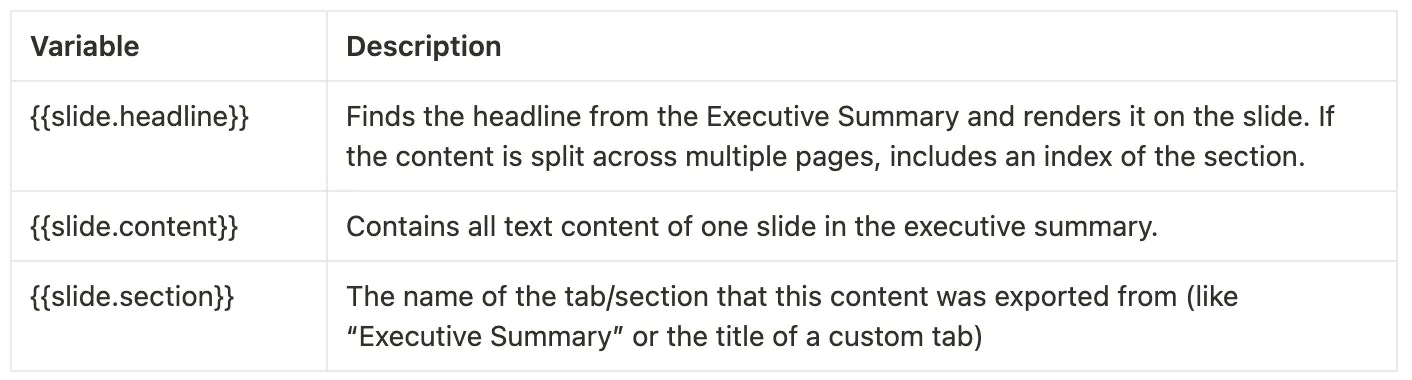 This slide will be recognized as the generic template for any text-based slide in the deck. The full content of the executive summary and other tabs will be included then. By default, one presentation slide is used regardless of length of the text content.
Alternatively, you may use AI prompts to extract or shorten specific parts of the Executive Summary tab:
This slide will be recognized as the generic template for any text-based slide in the deck. The full content of the executive summary and other tabs will be included then. By default, one presentation slide is used regardless of length of the text content.
Alternatively, you may use AI prompts to extract or shorten specific parts of the Executive Summary tab:
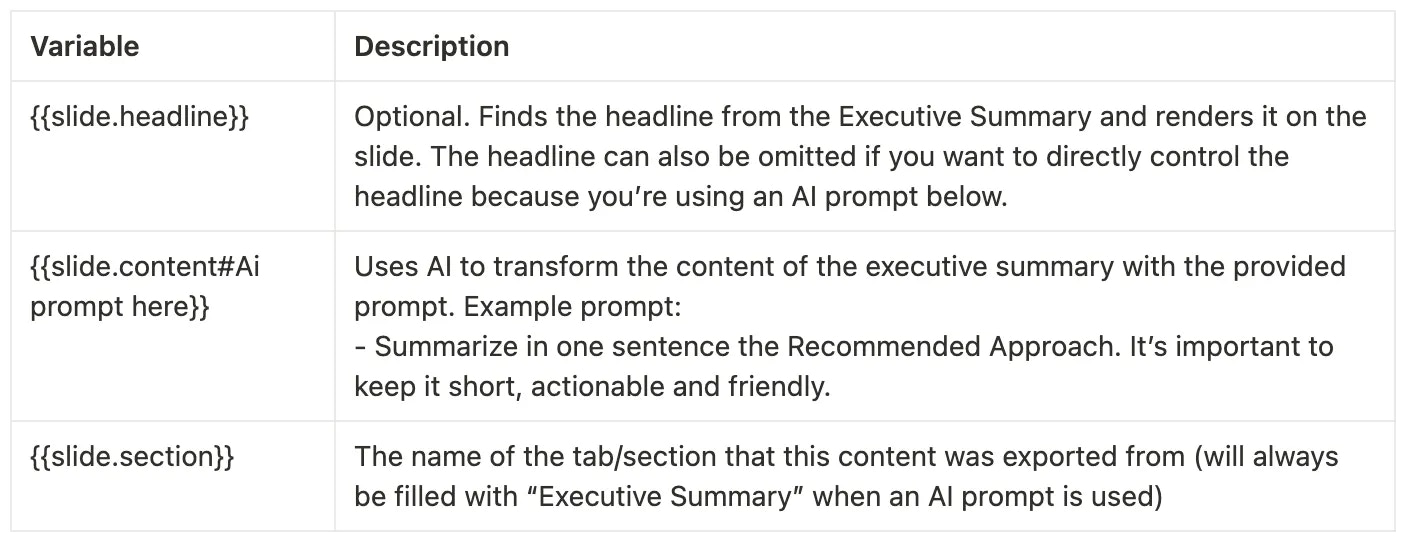 In case you’re using slides with the AI prompt added, you probably want to remove the unformatted slide with
In case you’re using slides with the AI prompt added, you probably want to remove the unformatted slide with {{slide.content}} on it. Note that in case no such slide exists, the content of the other tabs also will not be exported!
Custom AI text slide
Custom AI text slides allow you to generate flexible, deal-specific text content in your presentation. Instead of only pulling predefined fields from the business case, you can create your own variables and generate them using AI.
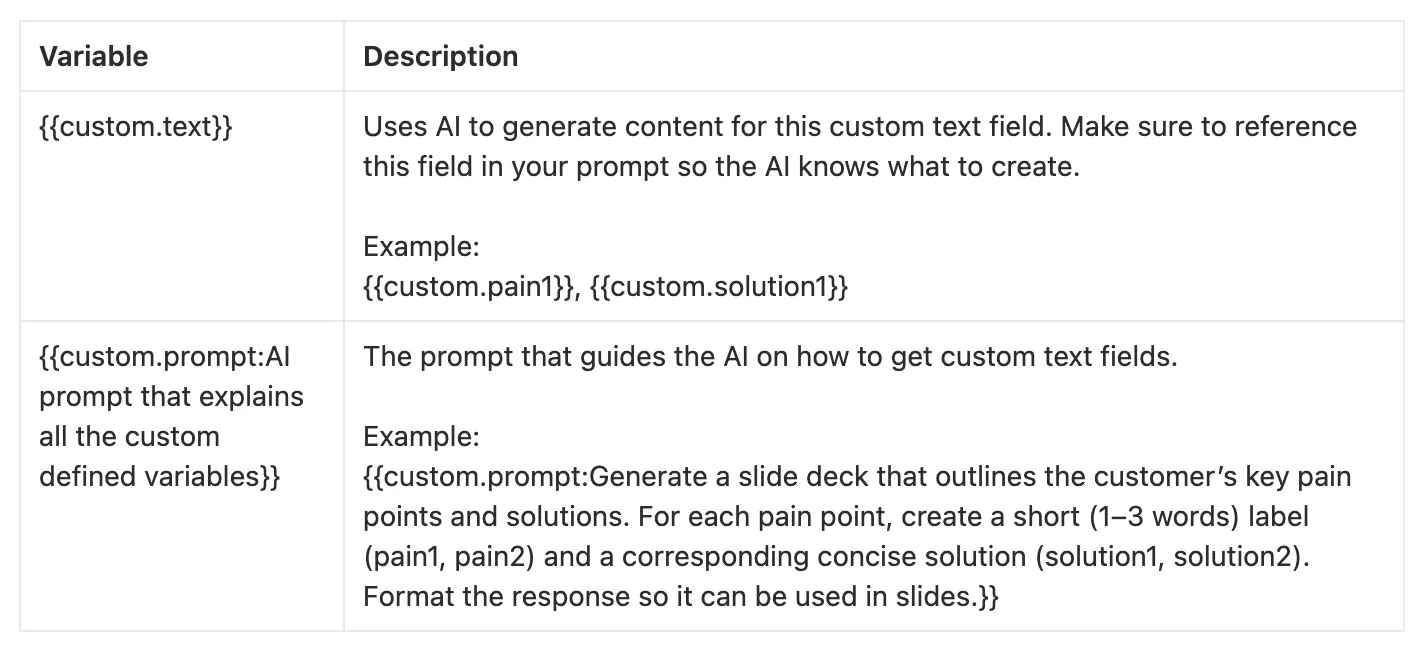
Variables for Resources
To include a list of Resources that act as hyperlinks to the URLs or files that you have added to the business case, add a list with multiple instances of the variables below to a slide. Note: the number of resources included in the slide deck will be capped at the number of these placeholders. Any additional placeholders will be removed.

Variables for Use Cases
To include a list of Use Cases with information about them as well as the inputs, subtotals and totals of their benefit calculations, add the below variables to a slide. Note that you will need to add multiple placeholders for inputs, totals and formulas - the slide export will only include up to the number of placeholders, additional content will be cut off or moved to a duplicate slide.
Formulas span the full width of the slide and use the same styling as the placeholder box (background color, font color, and border style). They work best when there are fewer than six inputs contributing to the total or subtotal value.

Static Slides for Use Cases
It’s also possible to add specific slides with pre-formatted content to a use case. For this, include a hashtag of the Use Case Id in a textbox on the template slide. This textbox, regardless of if visible or placed in the viewable area or not, will be removed and the slide will be inserted after the use case slides in the generated deck.
Example content of textbox:
 Hint: You can copy this entire text snippet from the Value Framework Editor, on the Use Case Drawer, click on the three little dots and click Copy slide marker.
Note: You may include this entire text, but the text validation matches only against the hashtag and the ID. It’s recommended to add the name of the use case just so that editors can more easily identify what Use Case the slide related to.
Hint: You can copy this entire text snippet from the Value Framework Editor, on the Use Case Drawer, click on the three little dots and click Copy slide marker.
Note: You may include this entire text, but the text validation matches only against the hashtag and the ID. It’s recommended to add the name of the use case just so that editors can more easily identify what Use Case the slide related to.
Variables for Tag Grouping
To include a total benefit of a specific Tag Group, add the below variable to the slide. Note that if there are no use cases with the corresponding tag assigned, then the placeholder will be filled in with 0. If a use case belongs to multiple tags within a tag category, it’s value will be equally distributed between tags. If you case does not belong to any tags within a tag category - it will be assigned to “other”.

Timeline
To include a timeline, add the below variables to a slide.
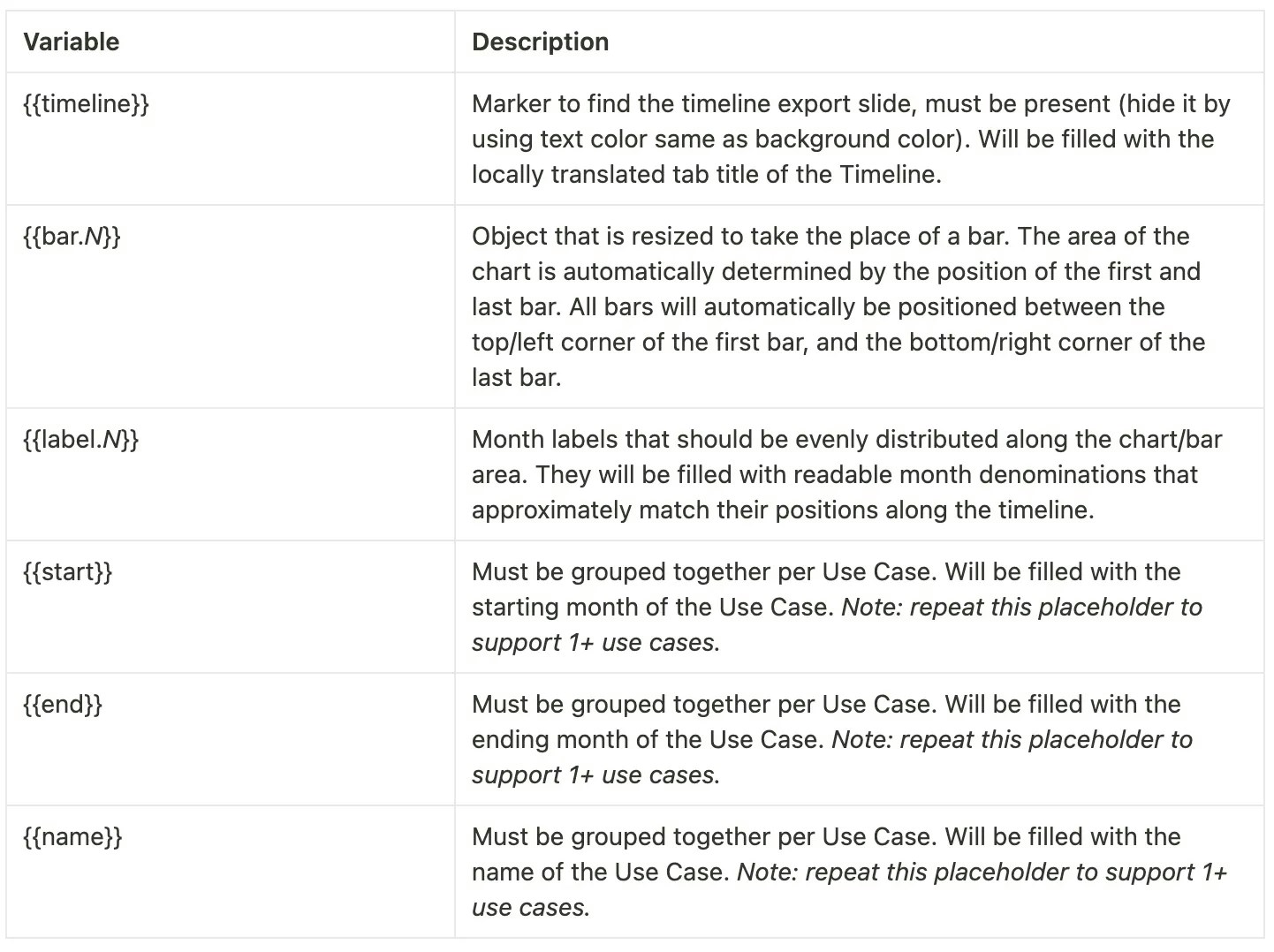
Examples of Master Templates
Below are examples of simple master template slides that leverage the different kinds of variables. Layout, colors, fonts, background elements, etc. can be completely customized. Please message us to get an editable copy of this sample slide deck!
Cover Slide
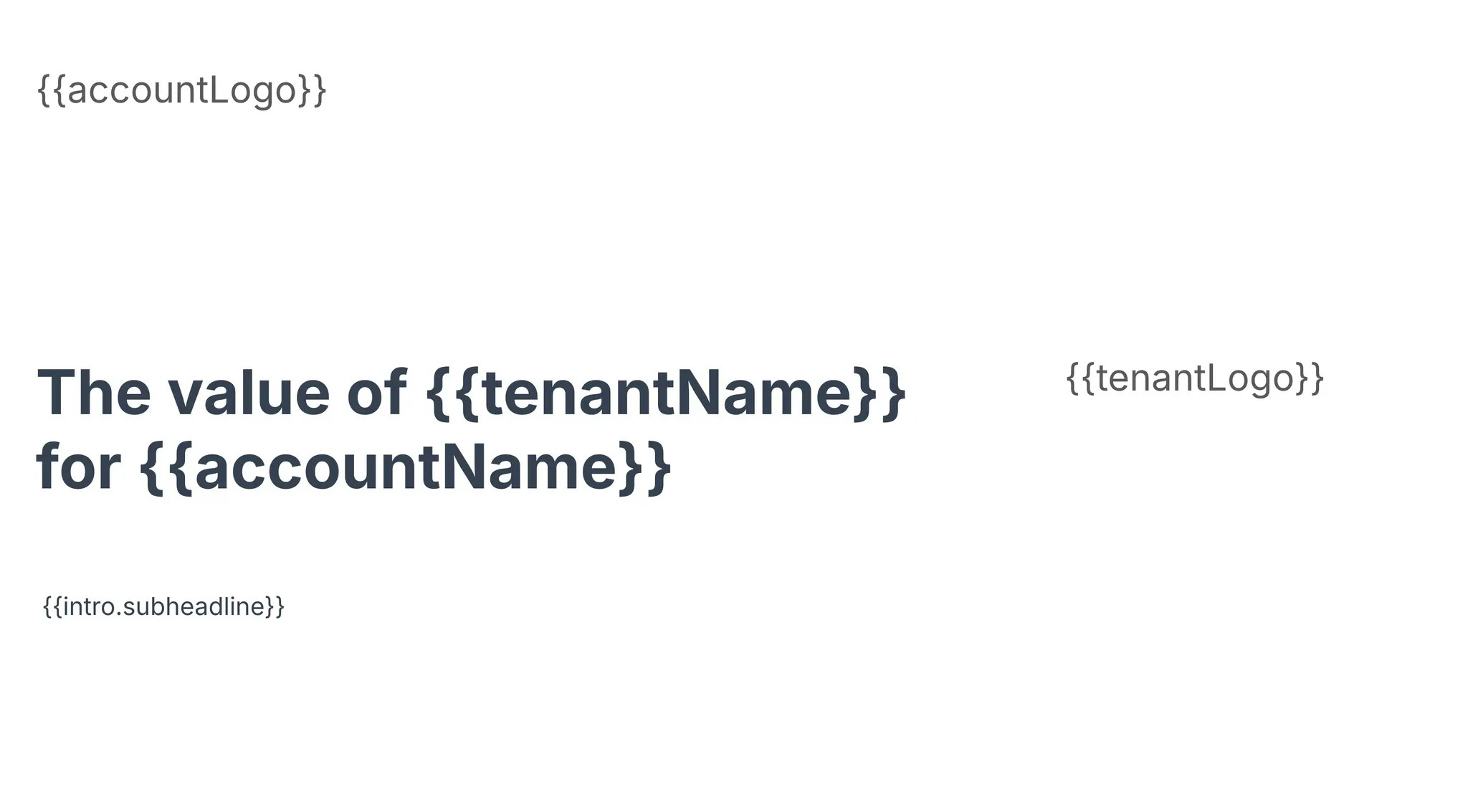
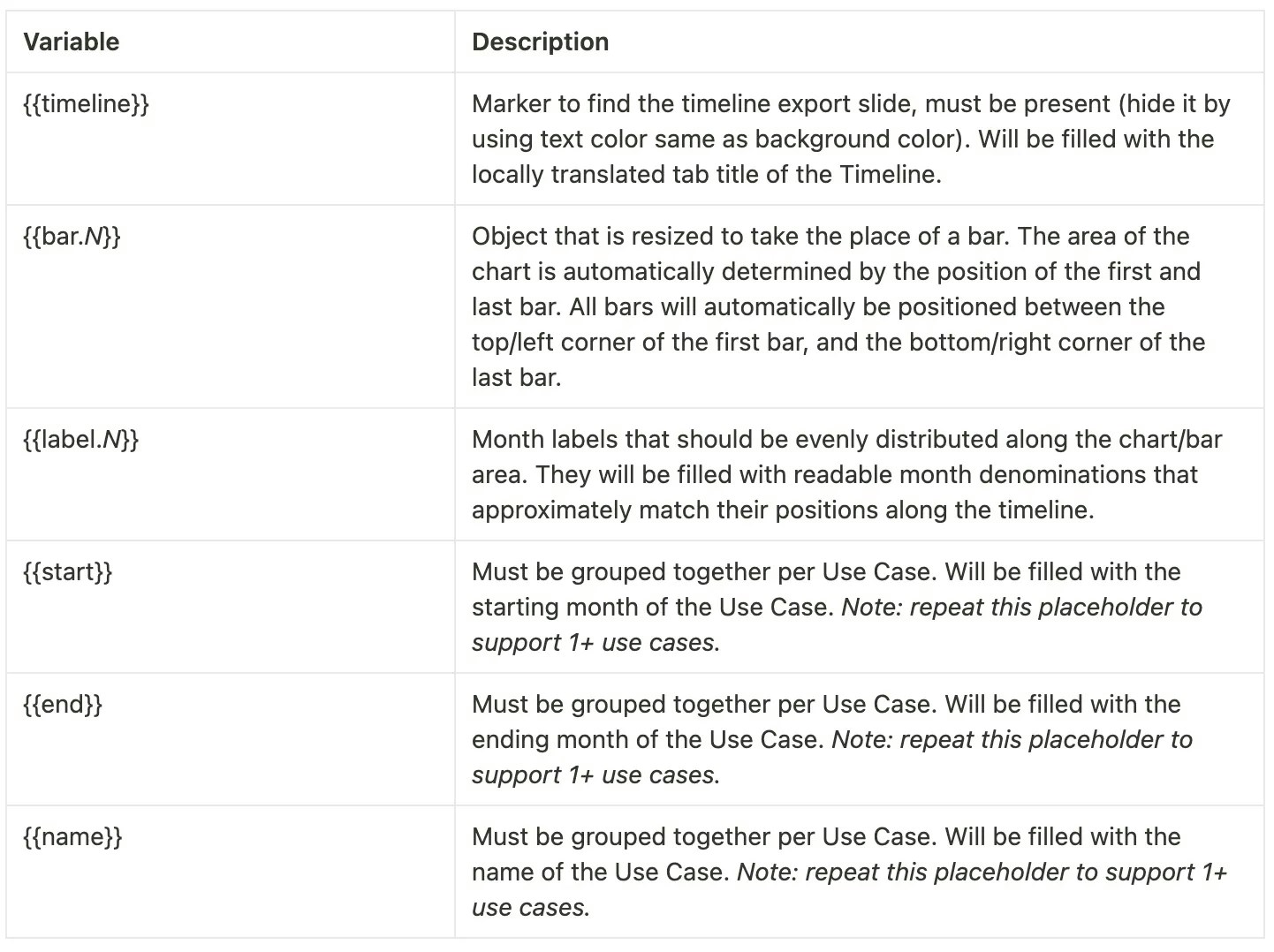 Executive Summary
Executive Summary
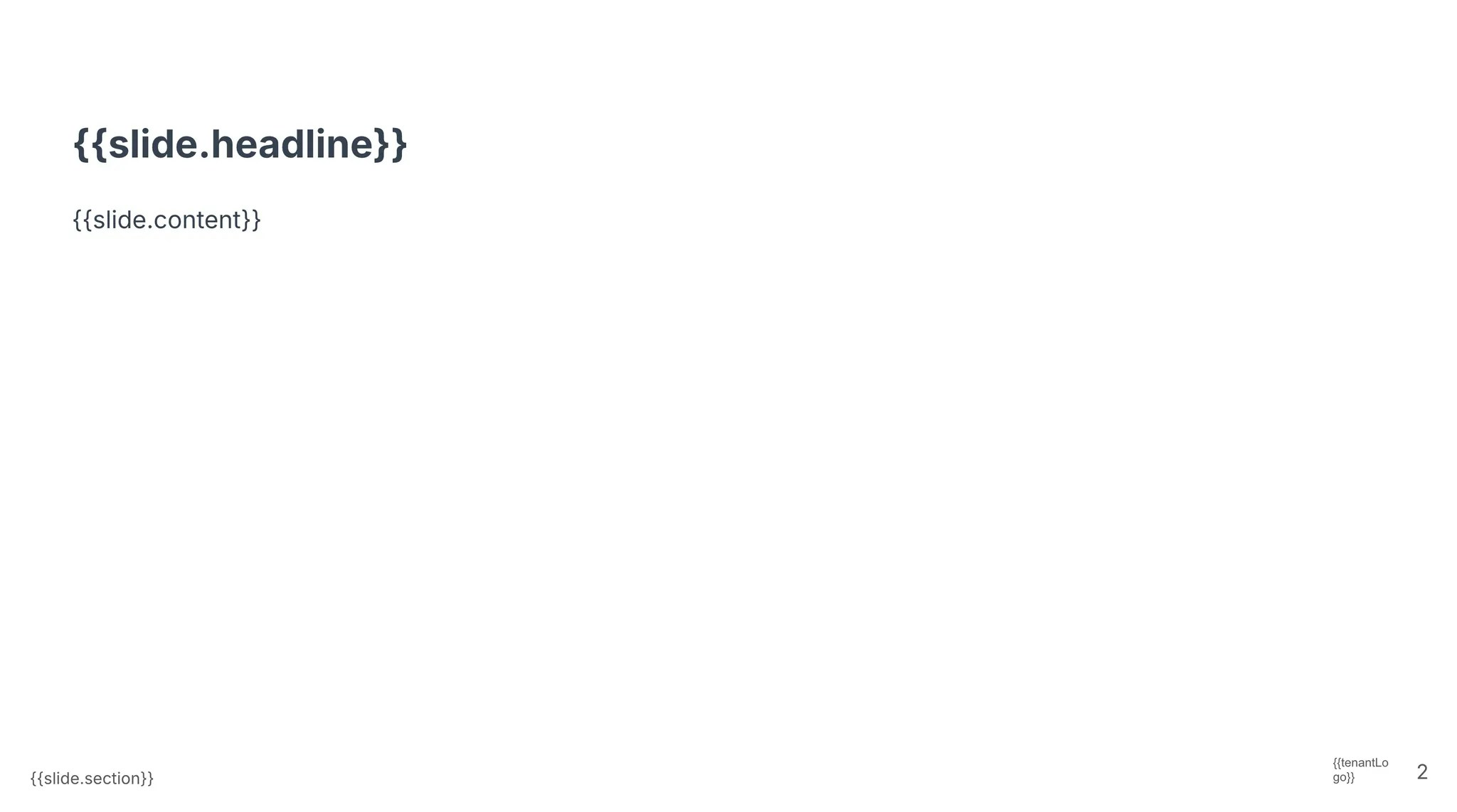
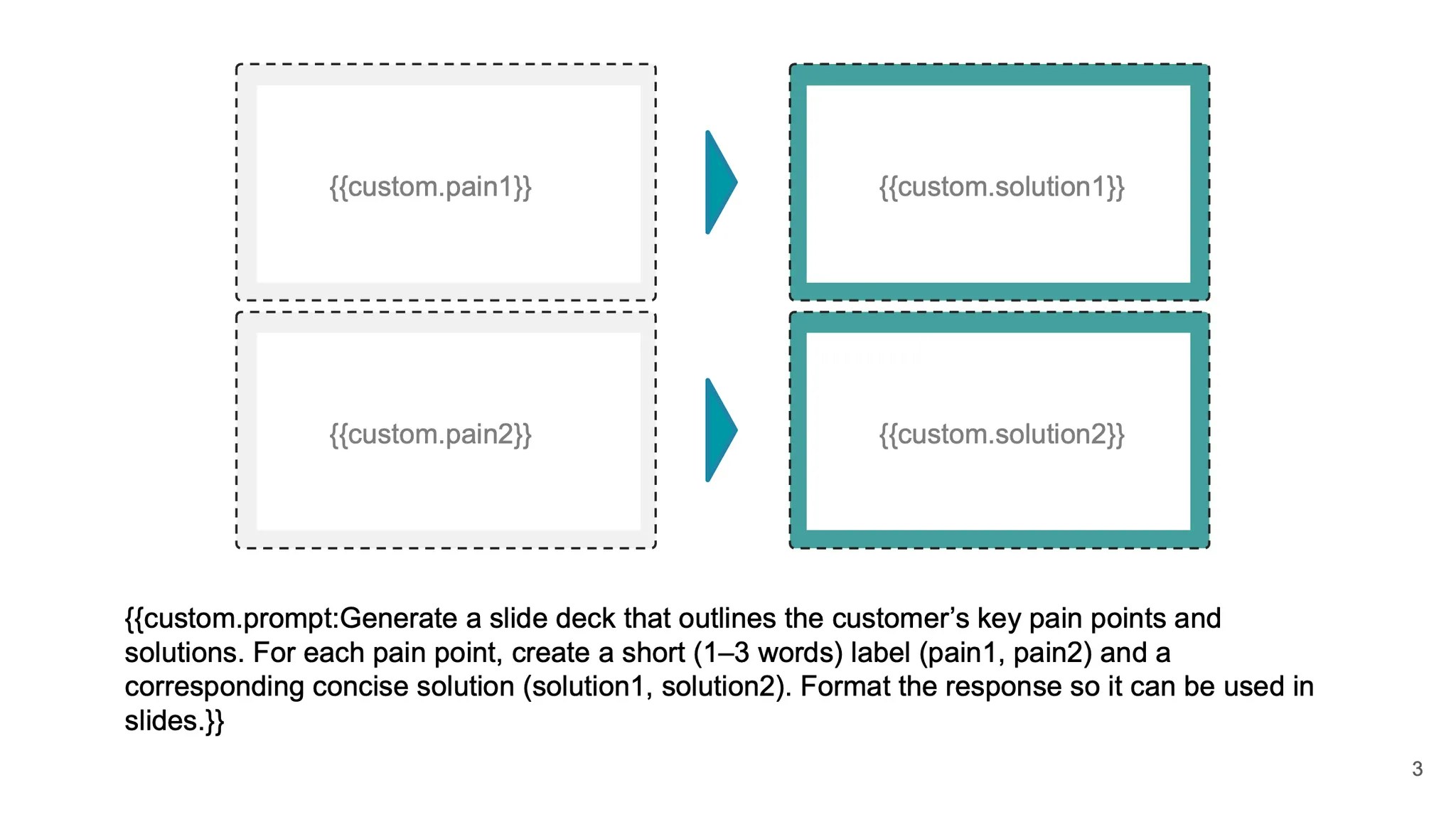 Value Summary
Value Summary
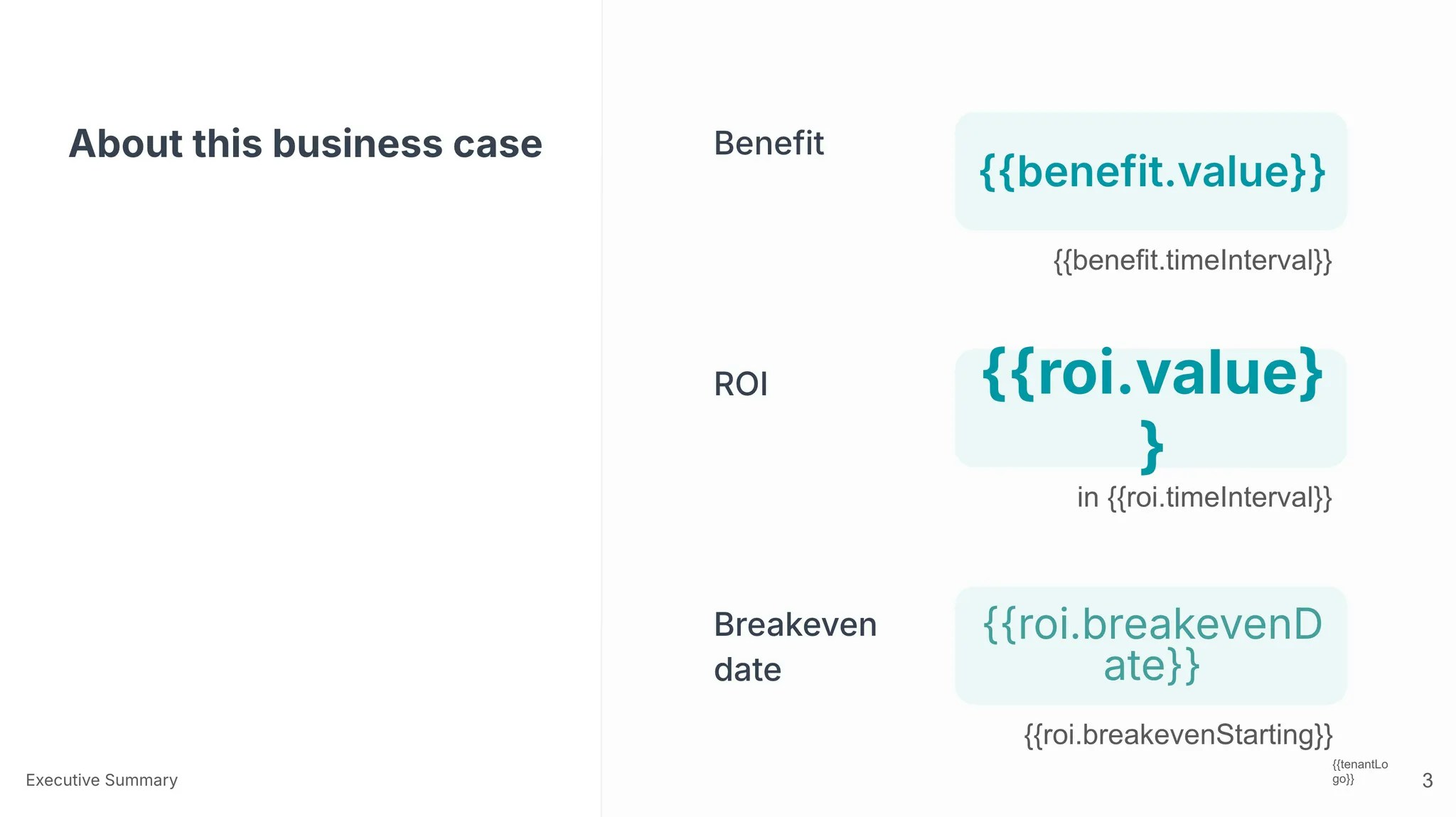 Use Case Details
Use Case Details
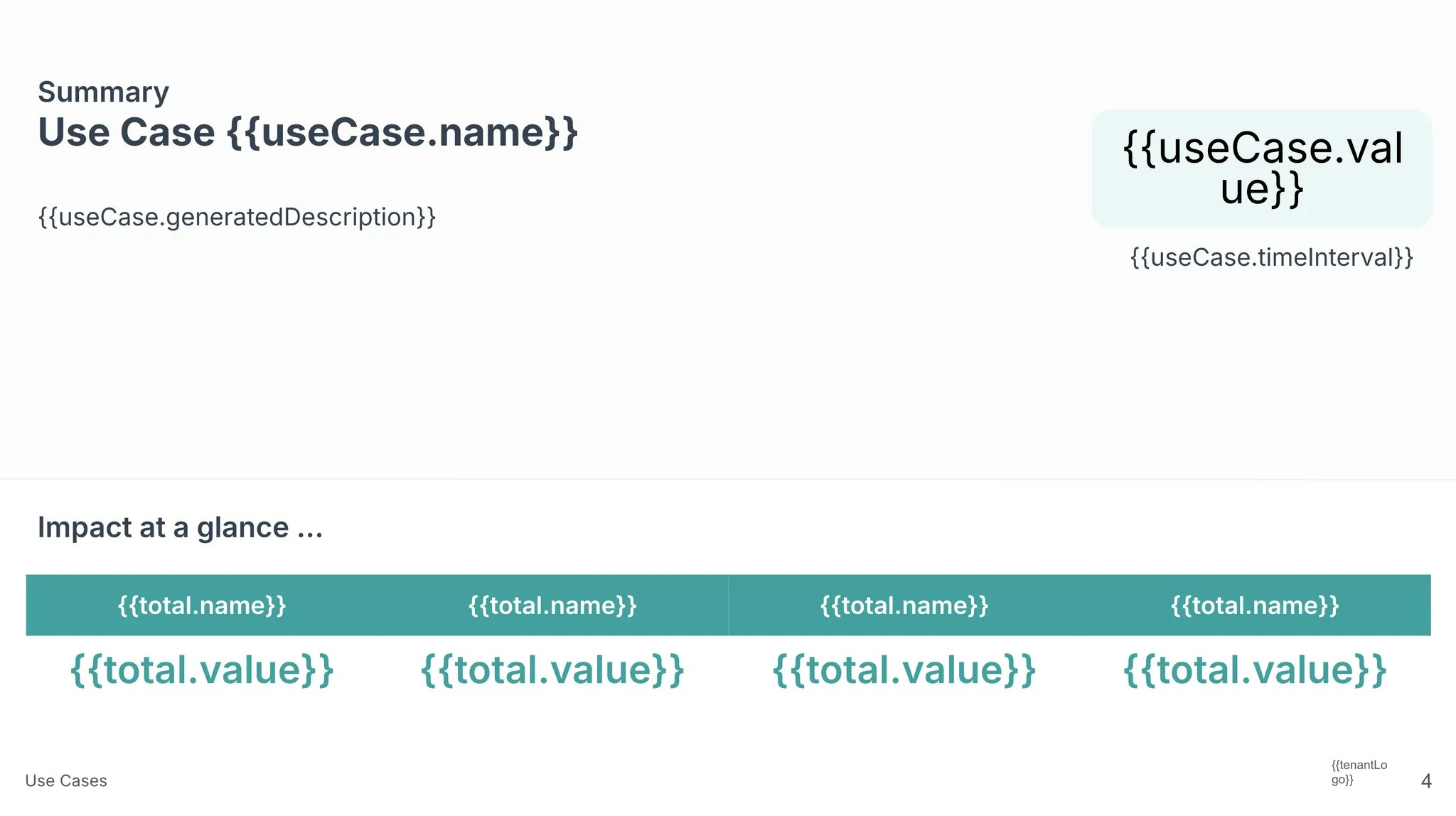 Use Case Formulas
Use Case Formulas
 ROI Chart
ROI Chart
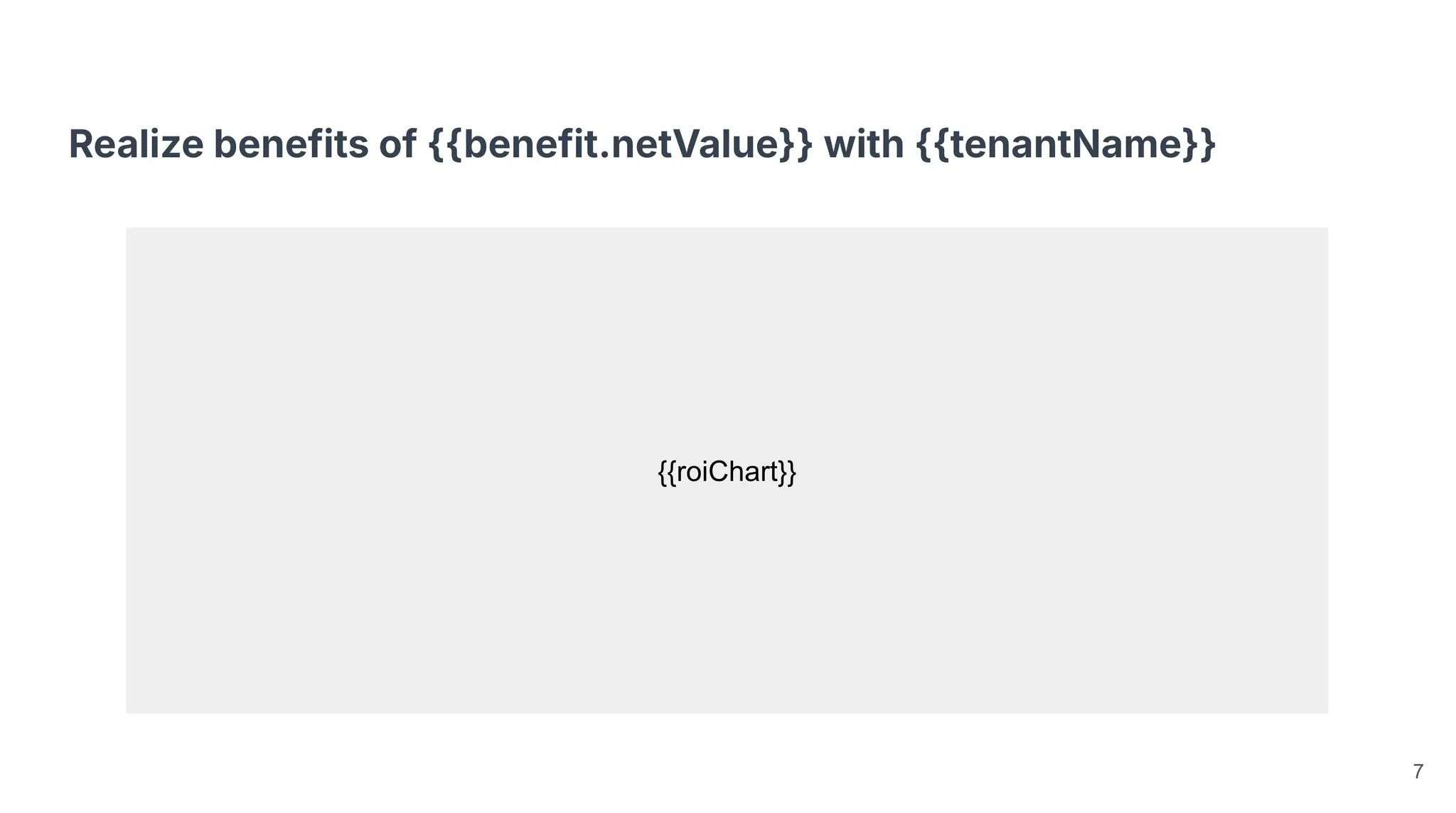 Timeline
Timeline
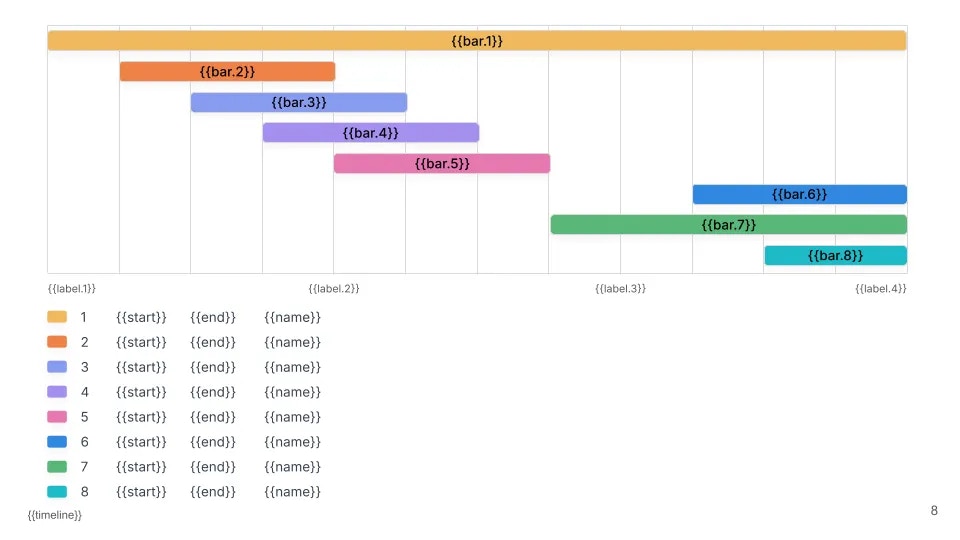 Resources
Resources
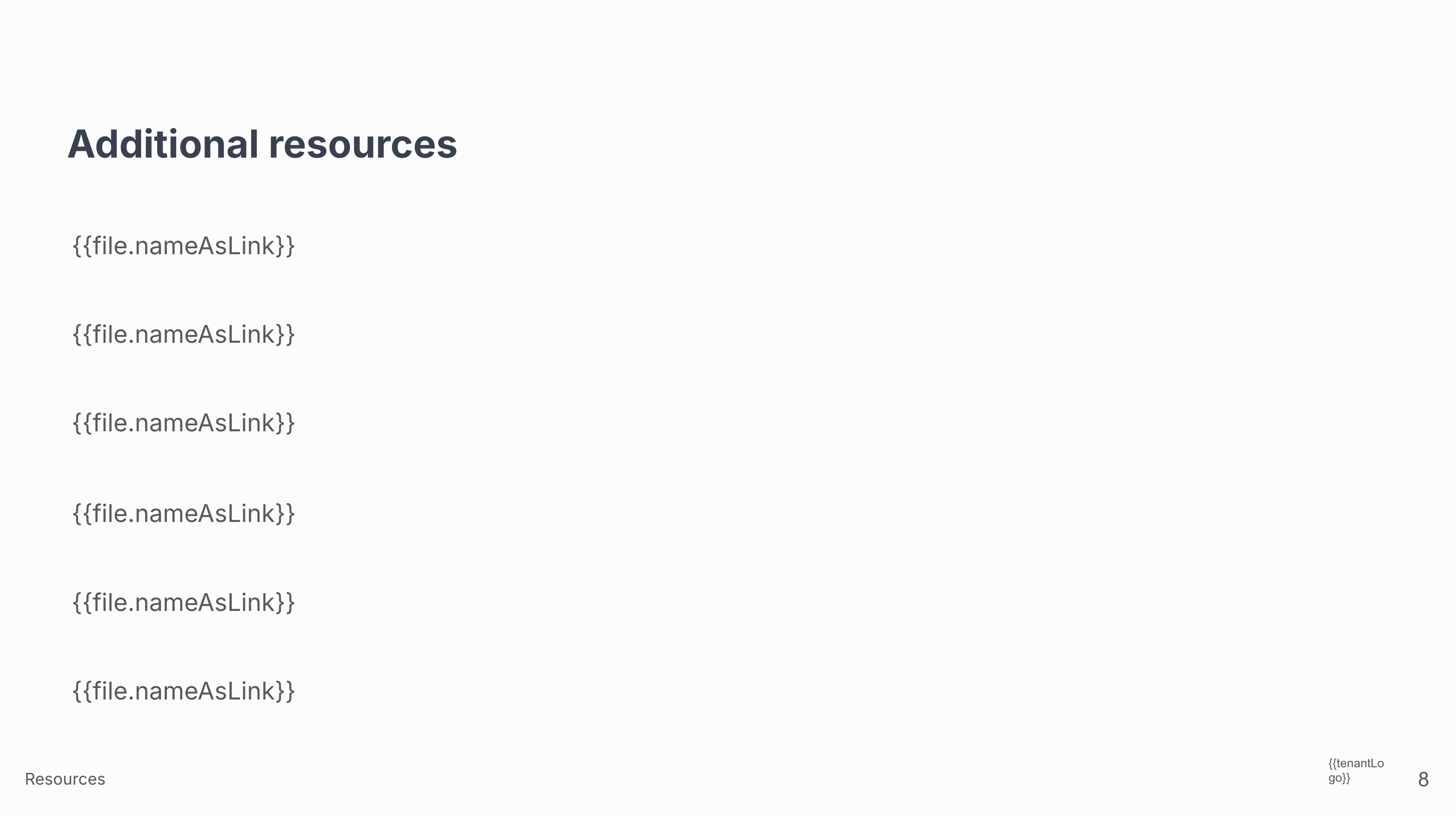 Final Slide
Final Slide