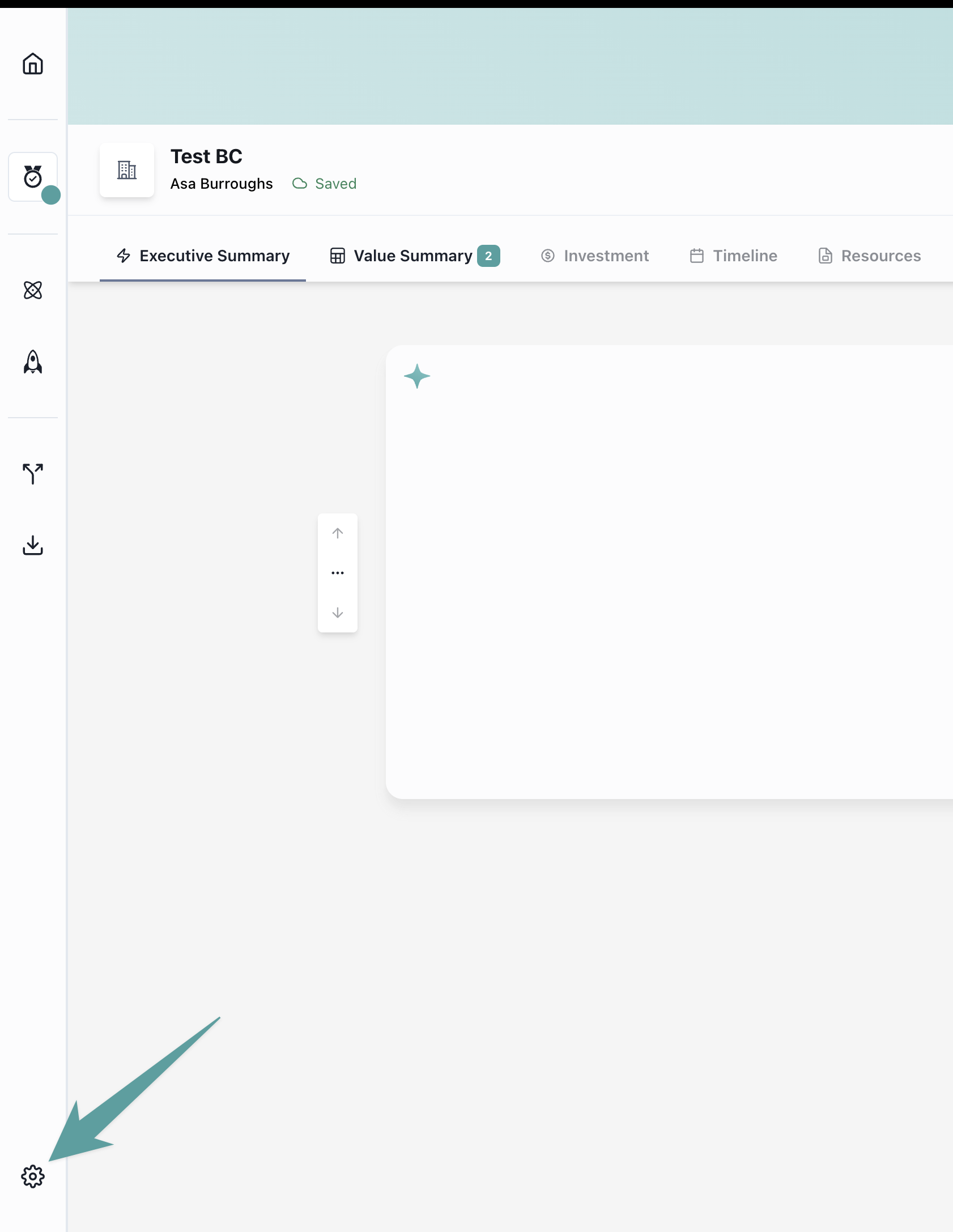
Changing the language
You can change the language of your business case to match your buyer’s preferred language. This ensures that all generated content, labels, and messaging appear in the selected language. To change the language:- Open your business case
- Navigate to the settings menu
- Select your preferred language from the available options
Language changes apply to the entire business case, including generated value messaging and slide exports.
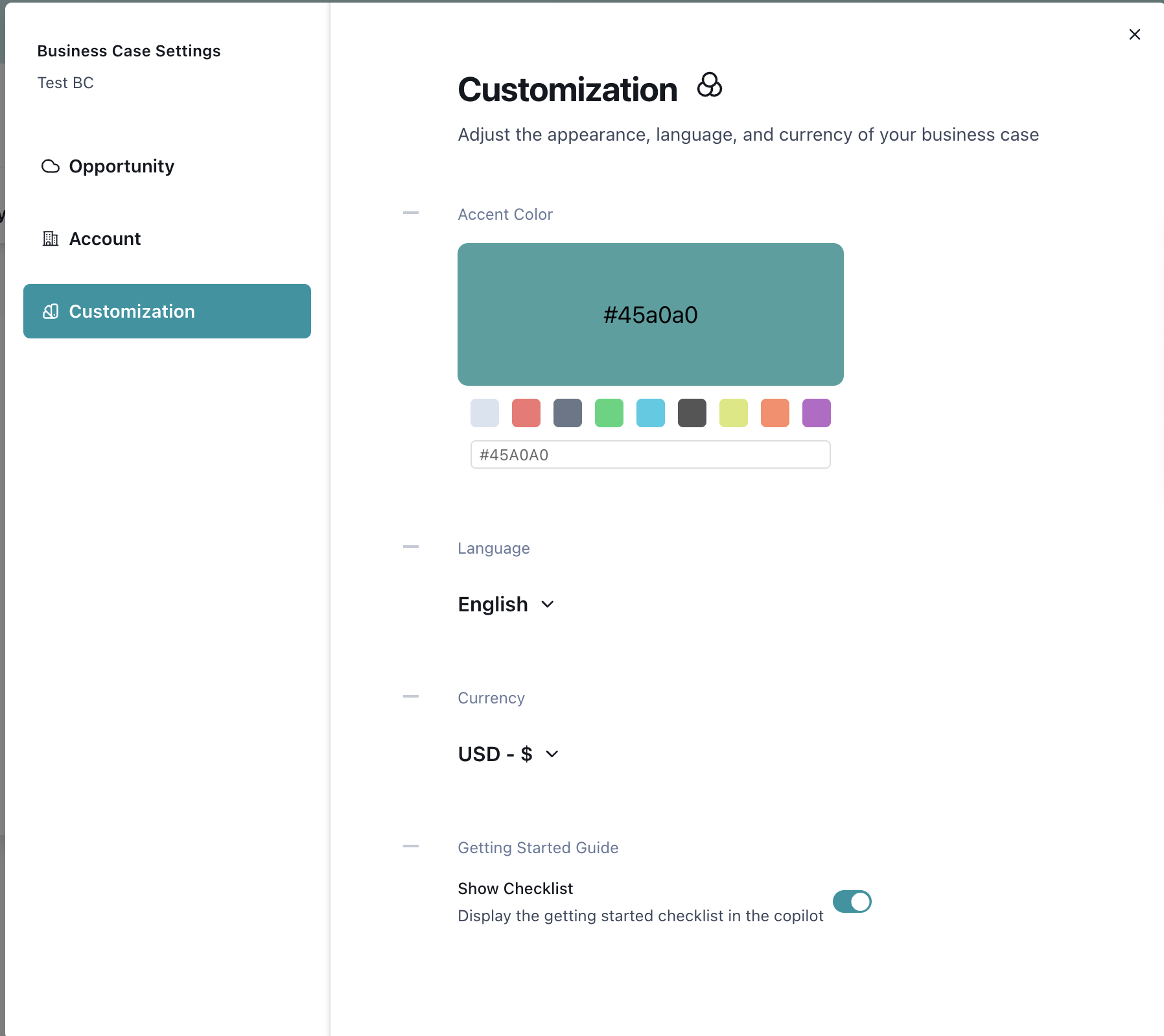
Managing currency
Business cases can display values in different currencies to match your buyer’s location and preferences. You can set a specific currency for each business case. To change the currency:- Open your business case
- Navigate to the settings menu
- Select your preferred currency from the available options (CHF, EUR, GBP, JPY, NOK, or USD)
Connecting to Salesforce opportunities
If you created a business case that isn’t linked to a Salesforce opportunity, you can connect it later through the settings menu. This allows you to sync business case data with your CRM and maintain accurate forecasting. To connect an unlinked business case:- Open your business case
- Navigate to the settings menu
- Select “Connect to Salesforce”
- Search for and select the opportunity you want to link
- Confirm the connection
You must have the Minoa Salesforce App installed and configured to connect business cases to opportunities. Learn more about installing the Salesforce App.
Updating the account URL
You can update the account URL associated with your business case if the company’s website changes or if the initial URL was incorrect. To update the account URL:- Open your business case
- Navigate to the settings menu
- Locate the account URL field
- Enter the new URL
Updating the spelling of the company name
If the company name was entered incorrectly or needs to be updated to match the official spelling, you can change it in the business case settings. To update the company name:- Open your business case
- Navigate to the settings menu
- Locate the company name field
- Update the spelling or formatting
Removing the business case checklist
If you no longer need the business case checklist or want to remove it from view, you can disable it in the settings. To remove the business case checklist:- Open your business case
- Navigate to the settings menu
- Locate the checklist option
- Toggle off or select “Remove checklist”